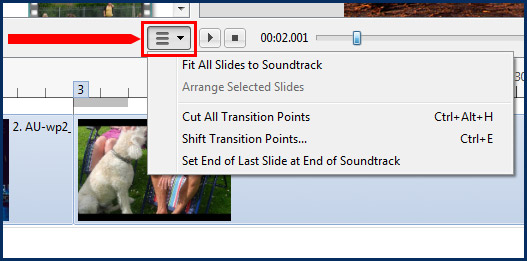Sidebar
Synchronize Slides and Music
At some stage you will want to “Synchronize” your project. You will have added all of your slides and music to your project and will want to synchronize the beginning of the first slide and the end of the last slide to the beginning and end of the music track(s).
- In Project Options / Advanced Tab make sure that “Synchronize soundtrack and slides” is ticked
- In the TIMELINE click on the Timeline Options Button and choose one of the following:
- Fit All Slides to Soundtrack
- This will set the duration of each slide to a value which will spread the slides equally over the full Music/Soundtrack Duration
OR
- Set End of Last Slide at End of Soundtrack
- This will place the final slide such that its end coincides with the end of the Soundtrack
- The placing of all other slides can then be done manually in the Timeline
- You can also select a group of slides and choose “Arrange Selected Slides” to give each of the selected slides the same duration. The beginning of the first slide and end of the last slide will not be moved
en-us/9.0/techniques/synchronize.txt · Last modified: 2022/12/18 11:20 (external edit)
Except where otherwise noted, content on this wiki is licensed under the following license: CC Attribution-Noncommercial-Share Alike 4.0 International