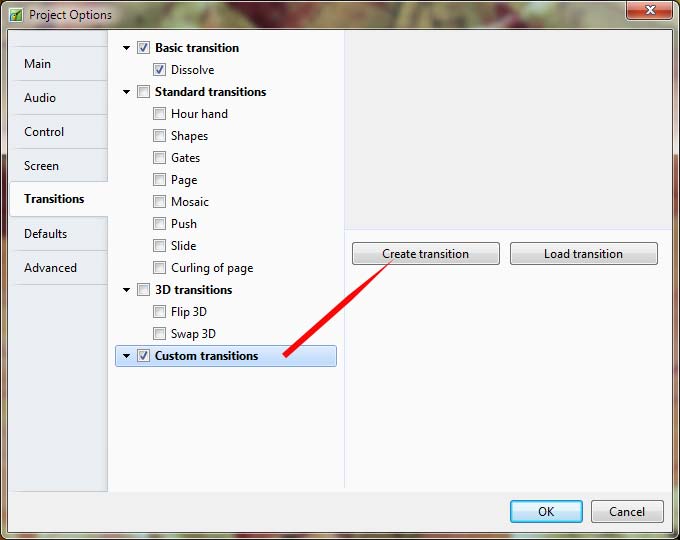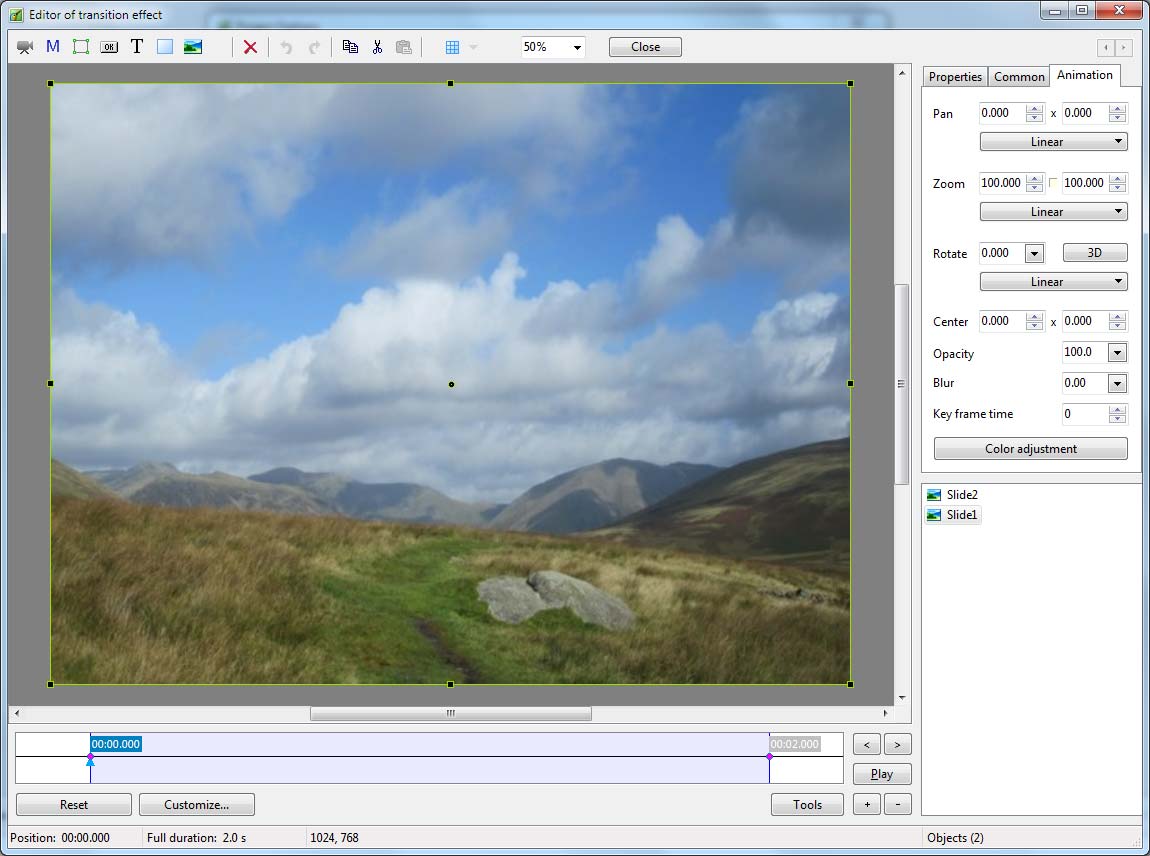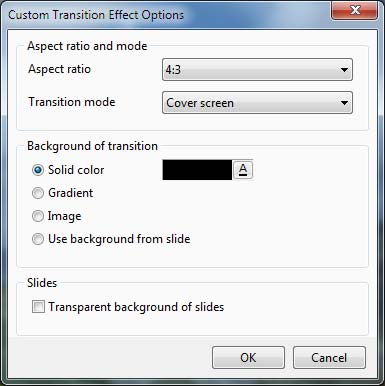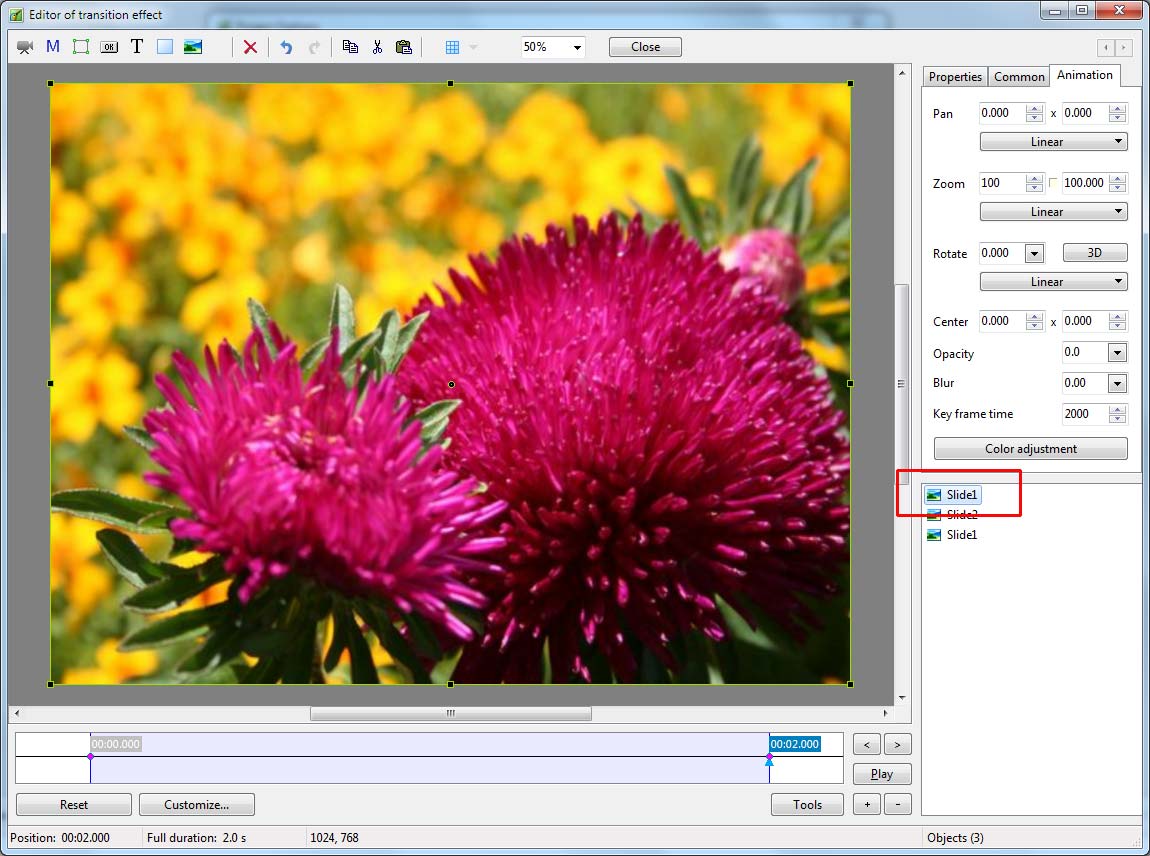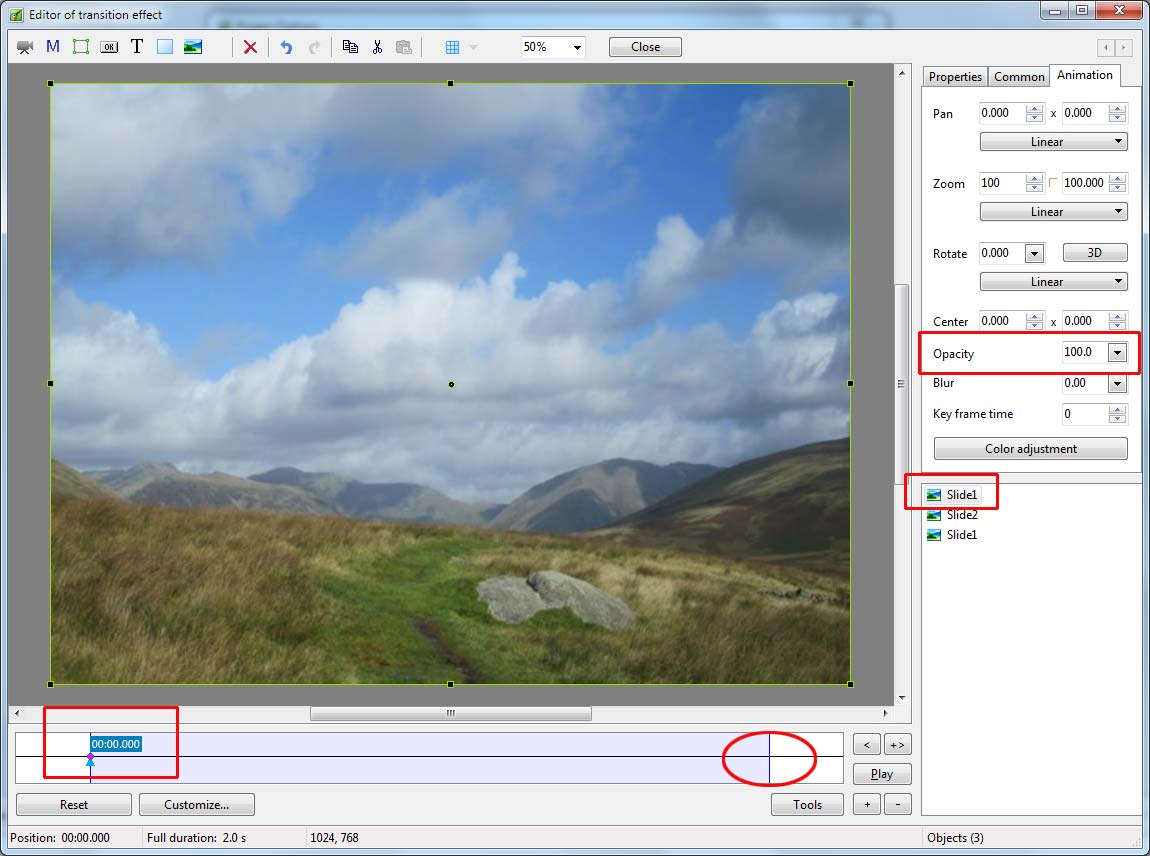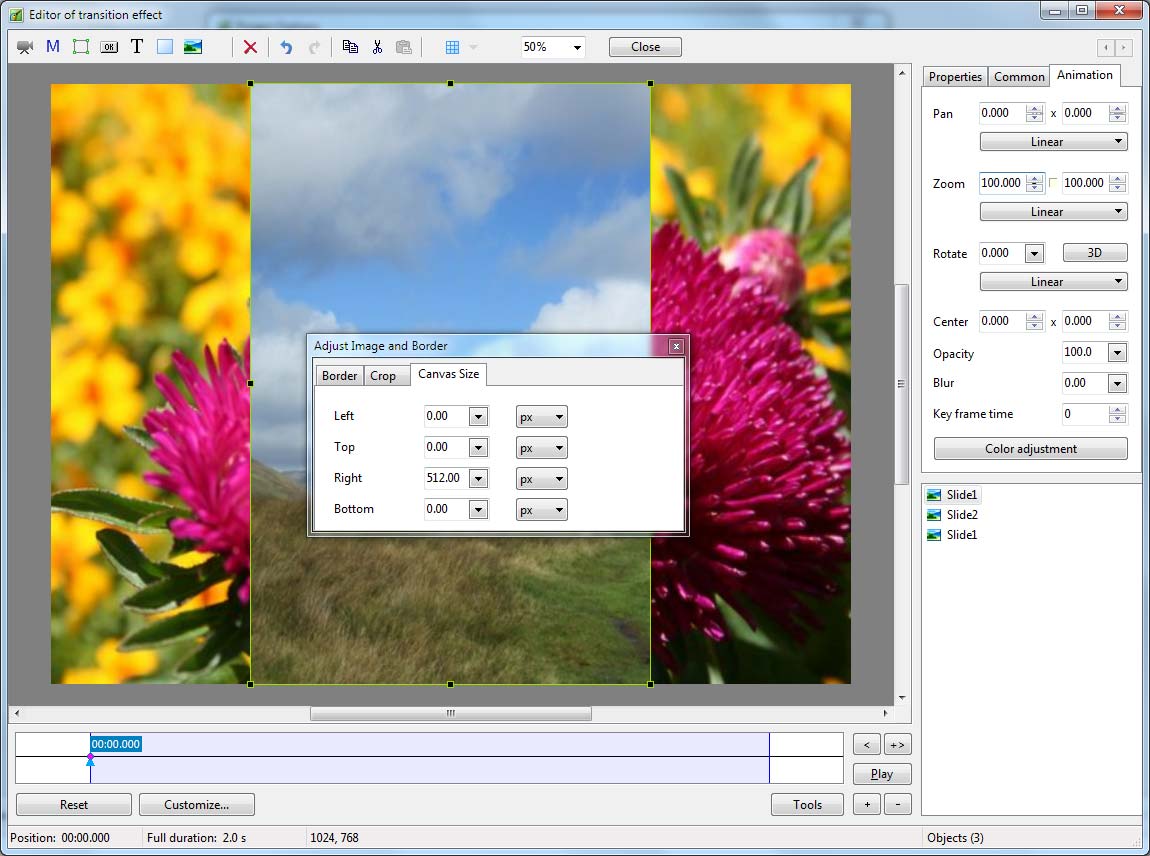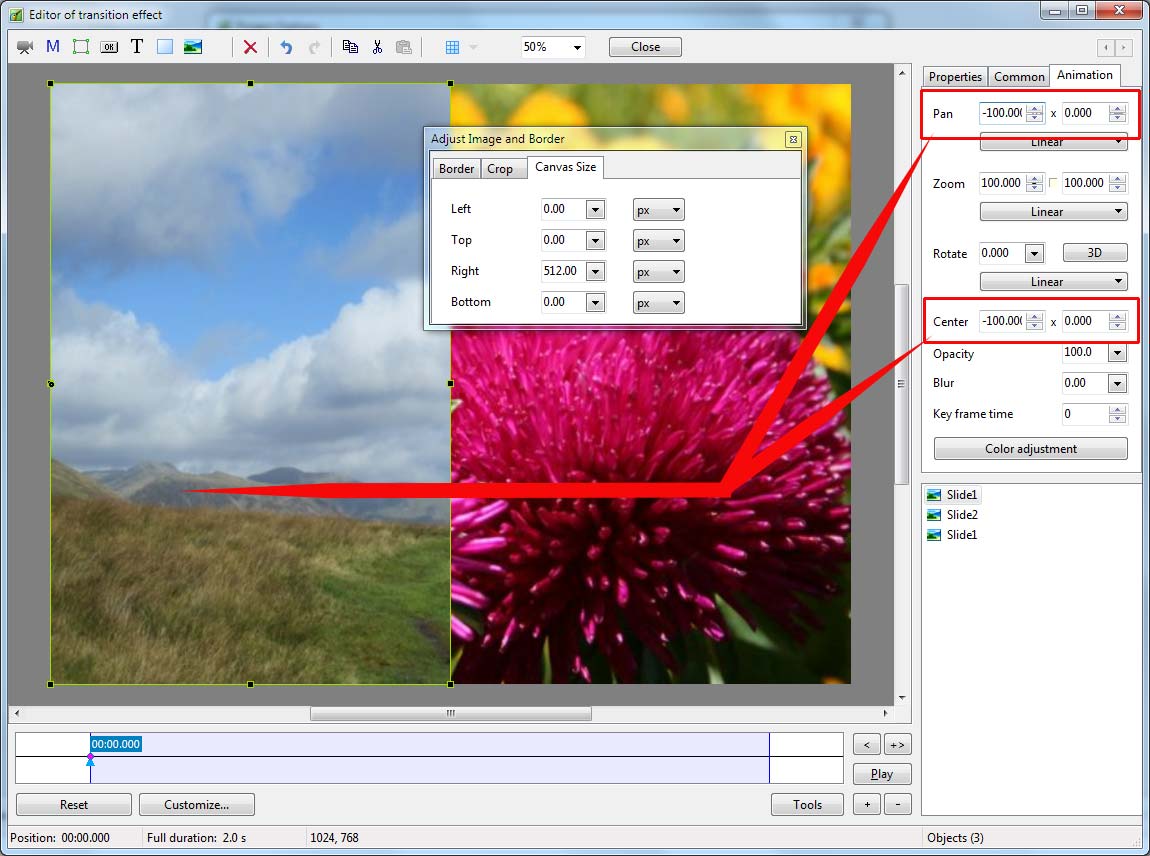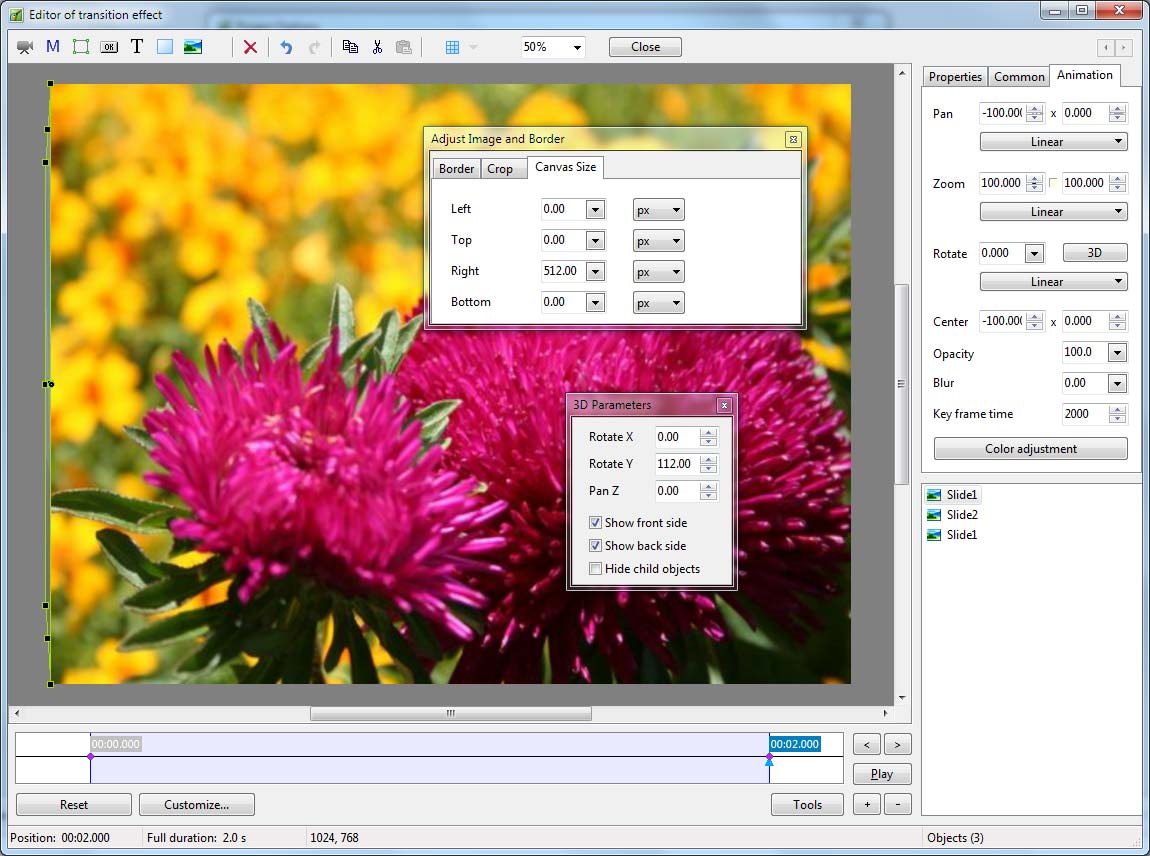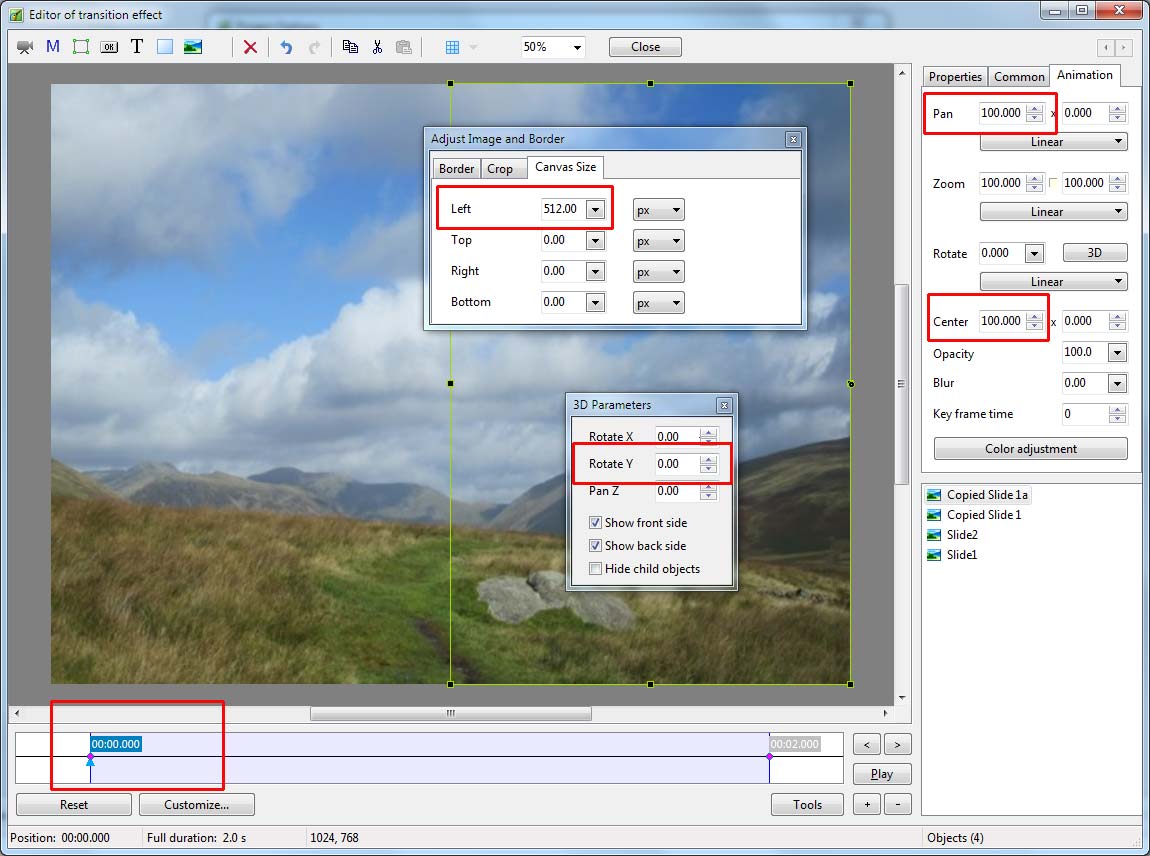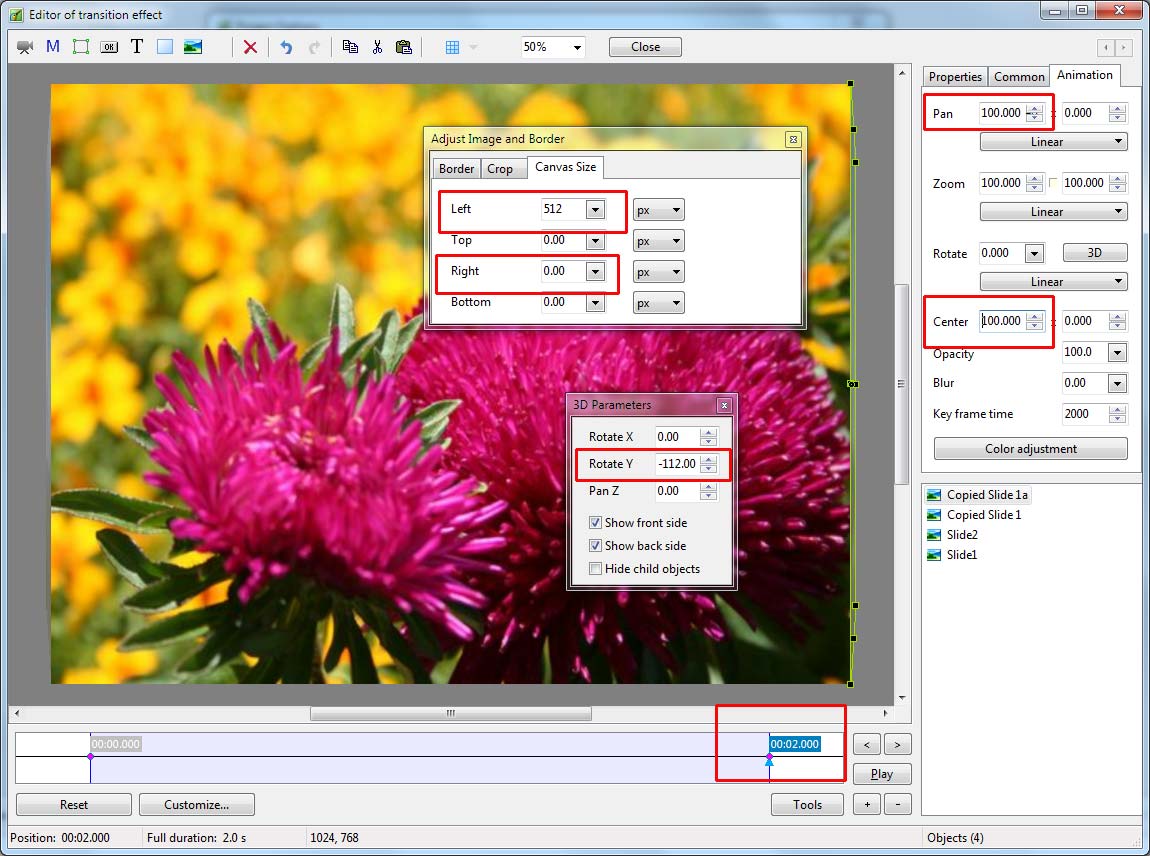Sidebar
Custom Transition
Creating a Simple Custom Transition
A Simple Opening “Barn Doors” Transition
From any of the following:
- Project Options - Transitions Tab
- Slide Options - Transition Tab
- AB Transition Button in Slide View
Click on Custom Transitions and then Create Transition.
- The default Custom Transition Window
- Note the Resolution and Aspect Ratio for the Custom Transition - 1024×768 (4:3)
Click on Customize to see the Custom Transition Effect Options:
In this case all options can be left at default - Click OK.
- Set both Key Frames for Slide 2 to 100% Zoom and 100% Opacity
- Set both Key Frames for Slide 1 to 100% Zoom and zero% Opacity
- Copy Slide 1 in the Objects panel and Paste above Slide 2
- Remove the 2000ms Keyframe for the copied Slide 1
- Change the Opacity for the Zero ms Key Frame of the copied Slide 1 to 100%
- Open the Adjust Image and Border window from the Properties Tab and switch to the Canvas Size Tab
- Change the units to Pixels
- Enter 512 Pixels in the Right parameter box
- Move the Horizontal Center and Horizontal Pan Controls to -100
- Right Click on the Zero ms KeyFrame of the Copied Slide 1 and Clone it
- Move the Cloned Key Frame to 2000ms
- Open the 3D window from the Animation Tab
- Set Pan Y for the 2000ms Key Frame of the Copied Slide 1 to 112 degrees
- Make another copy of the Copied Slide 1 and Paste at the top of the “stack”
- Set up the Zero ms Key Frame as shown below
- Now set up the 2000 ms KeyFrame as shown below
- You can now play the Custom Transition
- The Barn Doors (Slide 1) will open outwards revealing the Slide 2 Image
- Click on close to Save the Custom Transition
- Click OK to Apply the Custom Transition to the Current Slide
en-us/9.0/techniques/customtransition.txt · Last modified: 2022/12/18 11:20 (external edit)
Except where otherwise noted, content on this wiki is licensed under the following license: CC Attribution-Noncommercial-Share Alike 4.0 International