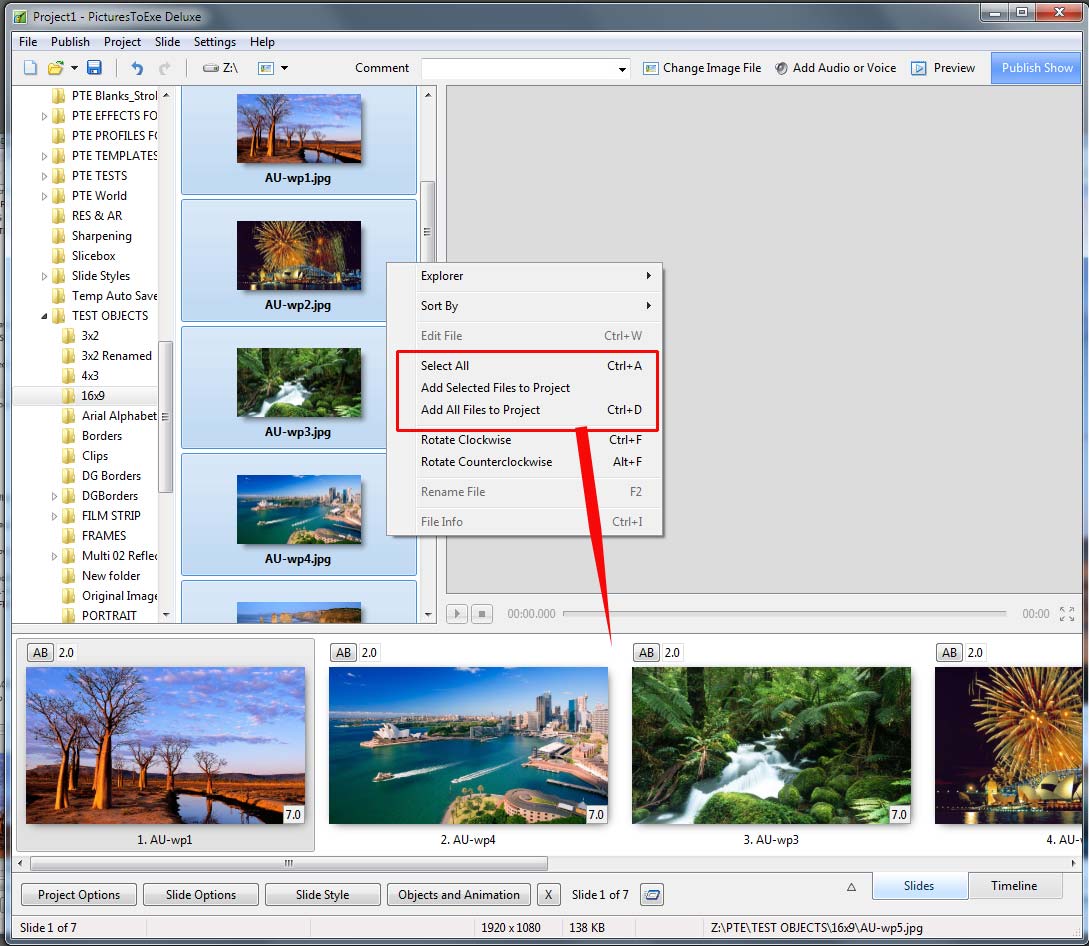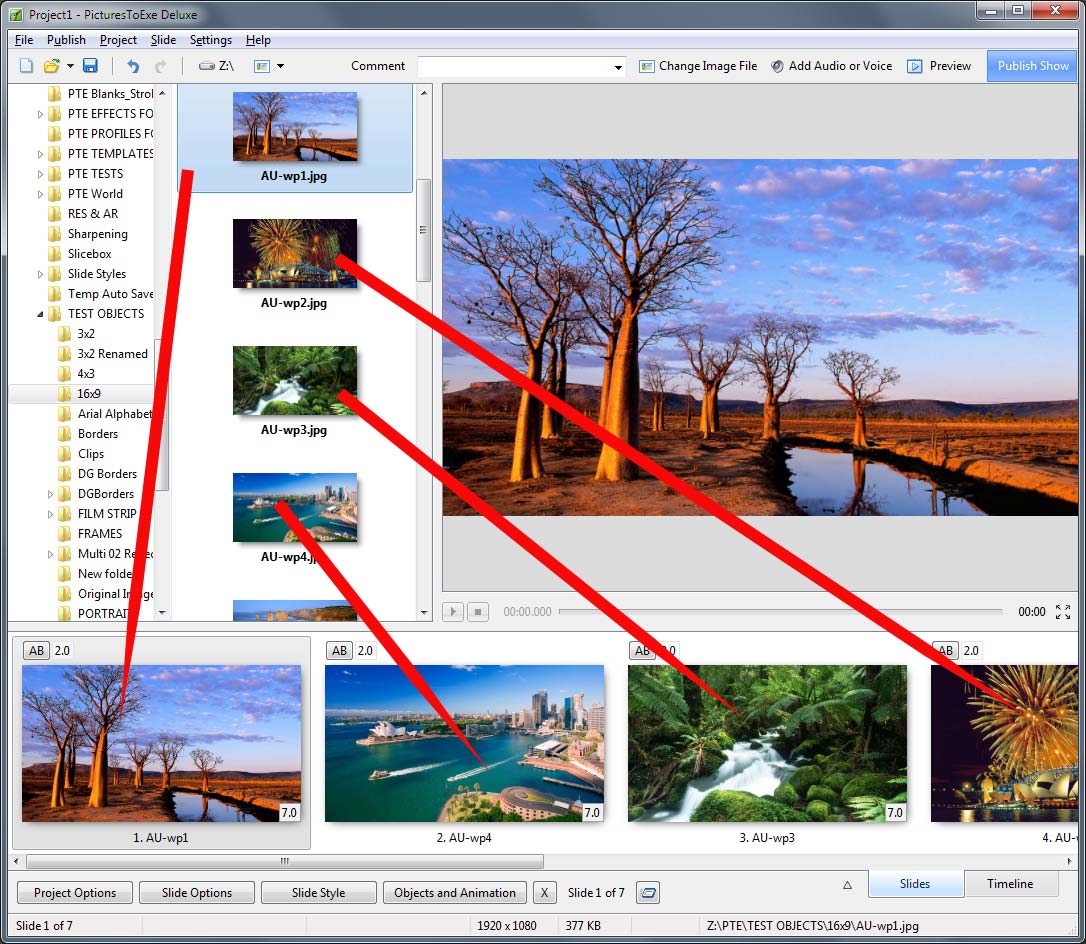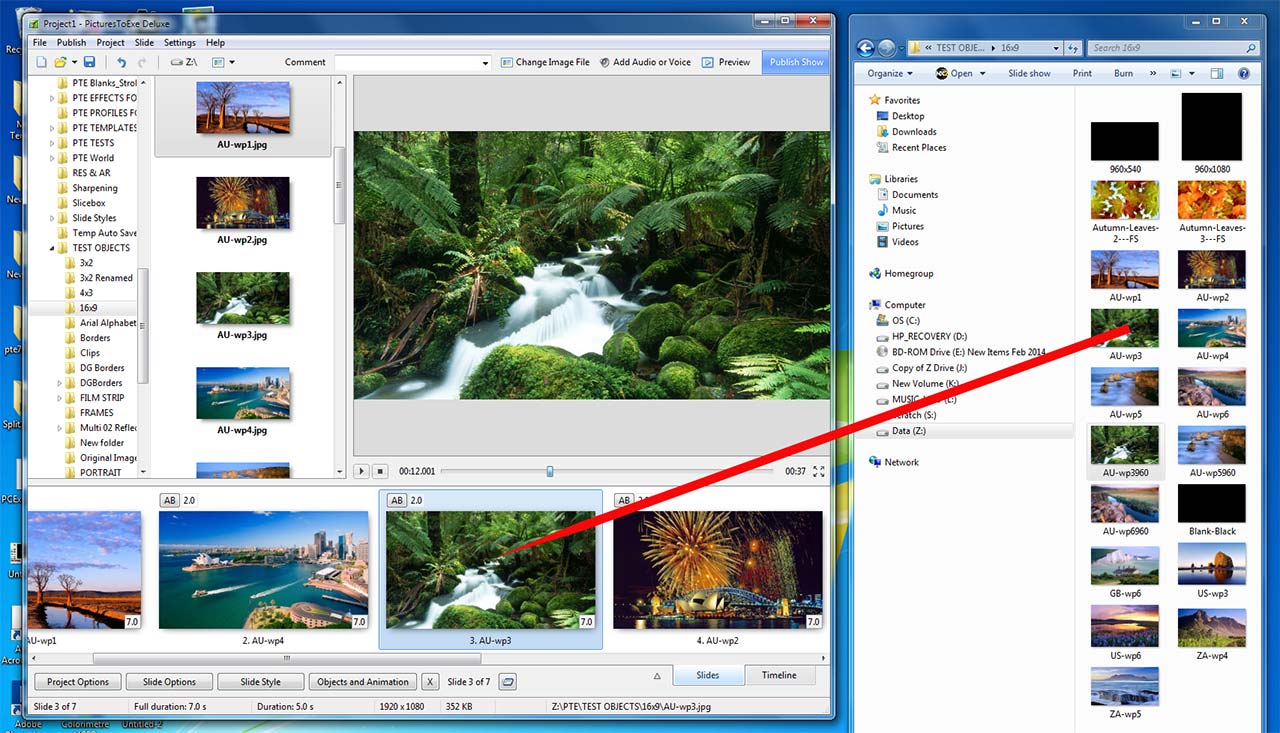Sidebar
Table of Contents
Adding/Removing Images/Videos
Add Images from File List
Single or multiple images can be chosen in the File List and by right clicking on the selection the user can choose to add selected files to the Project
Add Images by "dragging"
Add Images With a Double-Click
A “double-click” on a single image in the File List will also add that File (Image) to the Project (Slide List).
Add Images Using The Enter Key
The Enter Key will add Selected Files (Images) to the Project (Slide List)
Add Images With Ctrl+D
Press Ctrl+D to add all images/videos from a current folder to Slide list
Add images from "Explorer
Single or multiple images can be chosen in “Windows Explorer” and dragged into the Slide List:
See also Add Images in Real Time realtime
Removing Images
- Select one or several slides in the Slide list by mouse and drag and drop them back to file list above.
- Select one or several slides in the Slide list by mouse and press Del key on the keyboard.
- Select one or several slides in the Slide list by mouse and click small “X” button located near to “Objects & animation” button.
- Select one or several slides in the Slide list by mouse and call popup menu, then choose “Remove Slide”.
en-us/9.0/main-window_1/images_videos.txt · Last modified: 2022/12/18 11:20 (external edit)
Except where otherwise noted, content on this wiki is licensed under the following license: CC Attribution-Noncommercial-Share Alike 4.0 International