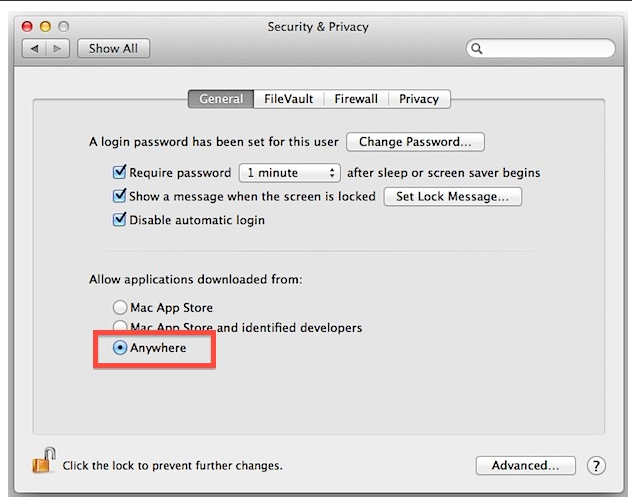Sidebar
Table of Contents
PicturesToExe and Mac
Create PicturesToExe Slideshows on a Macintosh (Apple) computer
Hardware Requirements
- Intel processor. 1.5 GHz or higher.
- Minimum 4 GB of RAM.
- Minimum 10 GB free storage space.
- Dedicated graphics processor or Integrated graphics processor with minimum 256 MB shared memory. The larger amount of video memory the better.
- List of 2010 and newer compatible hardware: Macbook Pro, Macbook Air, Mac Mini, iMac, Mac Pro.
Software Requirements
- OS X 10.6 or higher operating system. Latest version of OS X may require latest version of Virtualization Software. Check compatibility before purchasing.
- Select from:
- VMware Fusion (version 5 or higher)
- Parallels (version 7 or higher)
- Windows Operating System 32 bit or 64 bit installation media and license (version 7 or higher). Microsoft is no longer supporting Windows XP operating system.
- PicturesToExe license.
Installing Windows on the Mac
- Create new virtual machine using VMware or Parallels.
- Install from optical disc drive or ISO image file. Enter license key when prompted.
- Configure virtual machine hardware for 1 virtual CPU, 2 GB RAM minimum and 10 GB storage space.
- Configure virtual machine hardware for as much video memory as allowed and 3D acceleration enabled.
- After operating system is installed it is good practice to create a snapshot (backup) of the virtual machine. You can use it as a restore point back to the original installation. You can also clone virtual machines for long term backups.
- It is good practice to update your software often and utilize anti virus software for protection. Also create snapshots on a regular basis for added protection.
- Install PicturesToExe and test.
Creating Slideshows
- PicturesToExe slideshows created for Windows can play inside the Windows virtual machine.
- PicturesToExe slideshows created for a Mac can be copied by using drag from the Windows desktop to the Mac desktop.
- Double click the zip file to open and then double click on the PTE icon to play the slideshow.
- VMware tools may have to be installed manually for copy and paste to work properly.
- If you run Windows in full screen mode another option is to save to a shared folder.
Performance Tuning
- With the Windows shutdown (virtual machine off) adjust the virtual machine hardware settings to tune the performance of Windows.
- Depending on your Mac hardware you may want to increase virtual CPUs, system and graphics RAM for higher performance.
- Video RAM is one area that is critical for smooth running slideshows.
- Note: Another option for running Windows on a Mac is Boot Camp (dual boot). This requires a hard drive partition for Windows and Boot Camp utility software installed to map keyboard functions.
Gatekeeper
- If you have PicturesToExe files rejected by Gatekeeper on newer MacIntosh operating systems, there are two solutions. First, Gatekeeper has menu options as seen below:
Depending on the option you presently have set, Gatekeeper will give a warning that the file is either “not from the Mac App Store” - not from the Mac App Store or from an Identified Developer or it will simply run normally. You can change the choice in the Gatekeeper menu as seen above to “Anywhere” or you can simply right click the mouse and opt to run the PTE file. You may also CTRL Click the mouse and opt to run the file. At present, there is no other solution because obviously everyone isn't going to pay for your slideshows through the Mac Store and Wnsoft is not yet an “Identified Developer” … which is actually a category for application software developers rather than for the MacIntosh output of a program used by thousands of people. Perhaps when a MacIntosh version of PTE is released, this will be resolved but for now this is the solution…
Link MAC Slide Shows
- You can use .app file extension instead of .exe.
- If you create a slideshow for mac and name it 1 and then create another slideshow for mac and name it 2 then 1.app can run 2.app and vice versa.
- This assumes you have all your slideshows in the same folder so the path does not change.
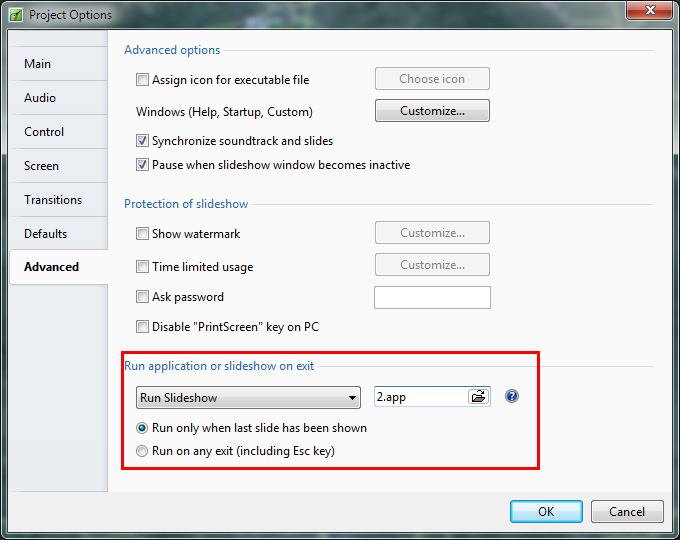
en-us/9.0/techniques/mac.txt · Last modified: 2022/12/18 11:20 (external edit)
Except where otherwise noted, content on this wiki is licensed under the following license: CC Attribution-Noncommercial-Share Alike 4.0 International