Sidebar
Copy Slides Between Projects
There are occasions when it is advantageous to be able to copy slides and their animations from one project to another. The following procedure can be used.
- It is possible to open two instances of PicturesToExe simultaneously to carry out this operation:
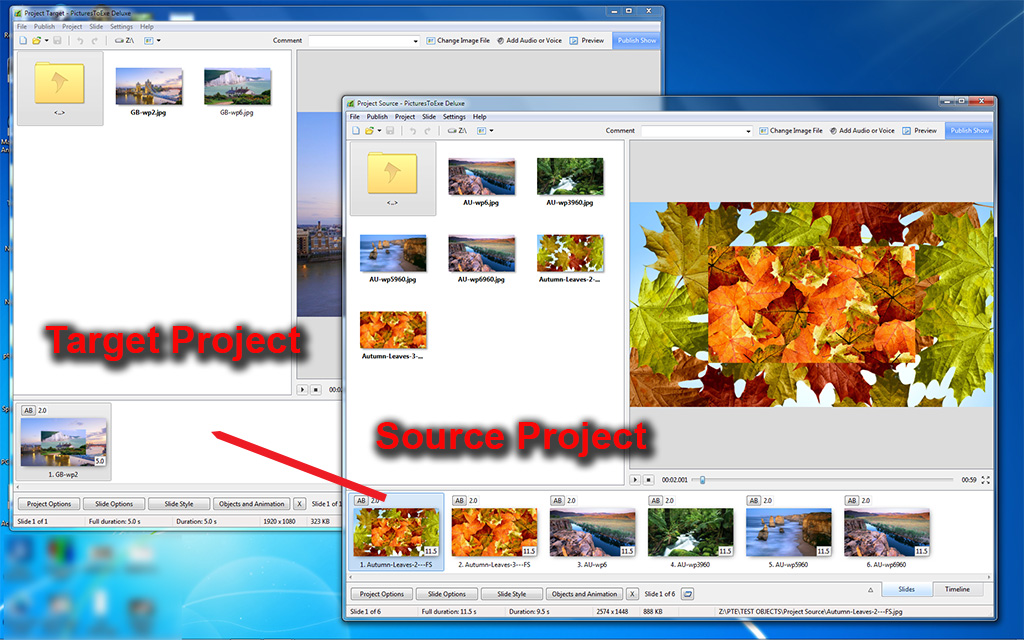
- Open the sequence that you want to copy slides from (the Source Project) and go to the Slide List view
- Select the slides that you want to copy and press Ctrl+C - this copies the information to the Clipboard
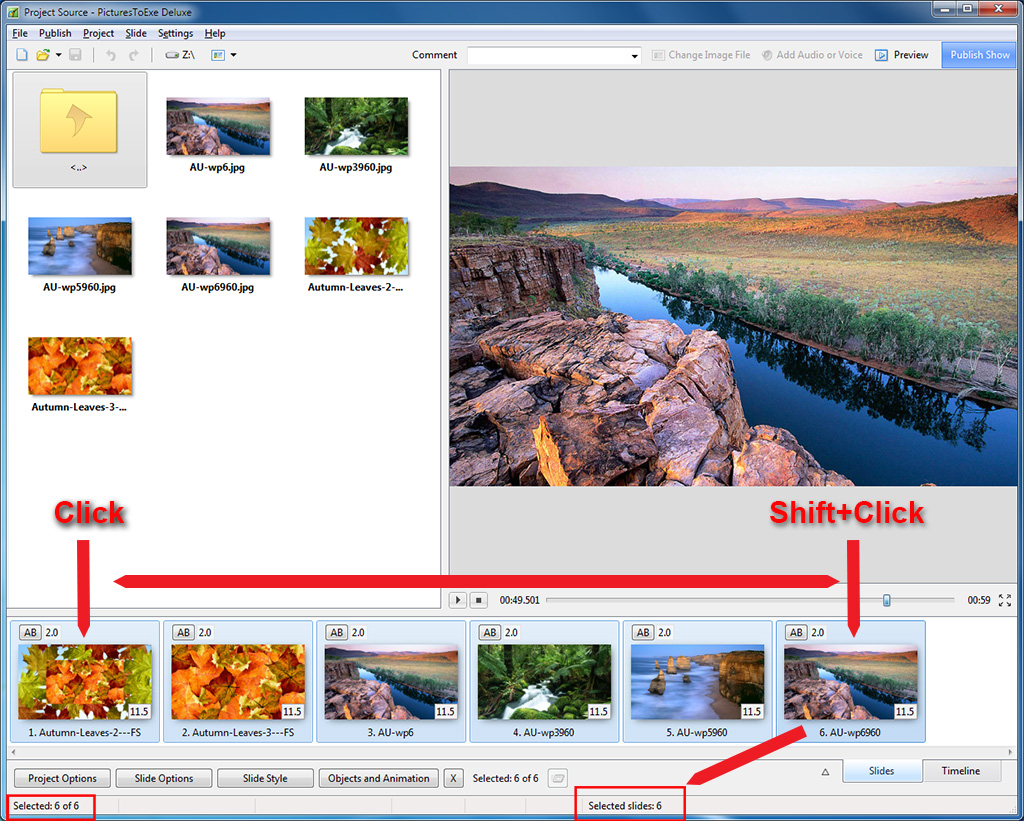
For the Current Version of PicturesToExe the copied Slides remain on the clipboard and you can open a new or different Project (the Target Project) and Paste the copied slides into the Slide List. PicturesToExe can also be closed and re-opened before the Paste takes place.
- Use Shift+Click to select Contiguous Slides
- Use Ctrl+Click to select Non-Contiguous Slides
In the Target Project:
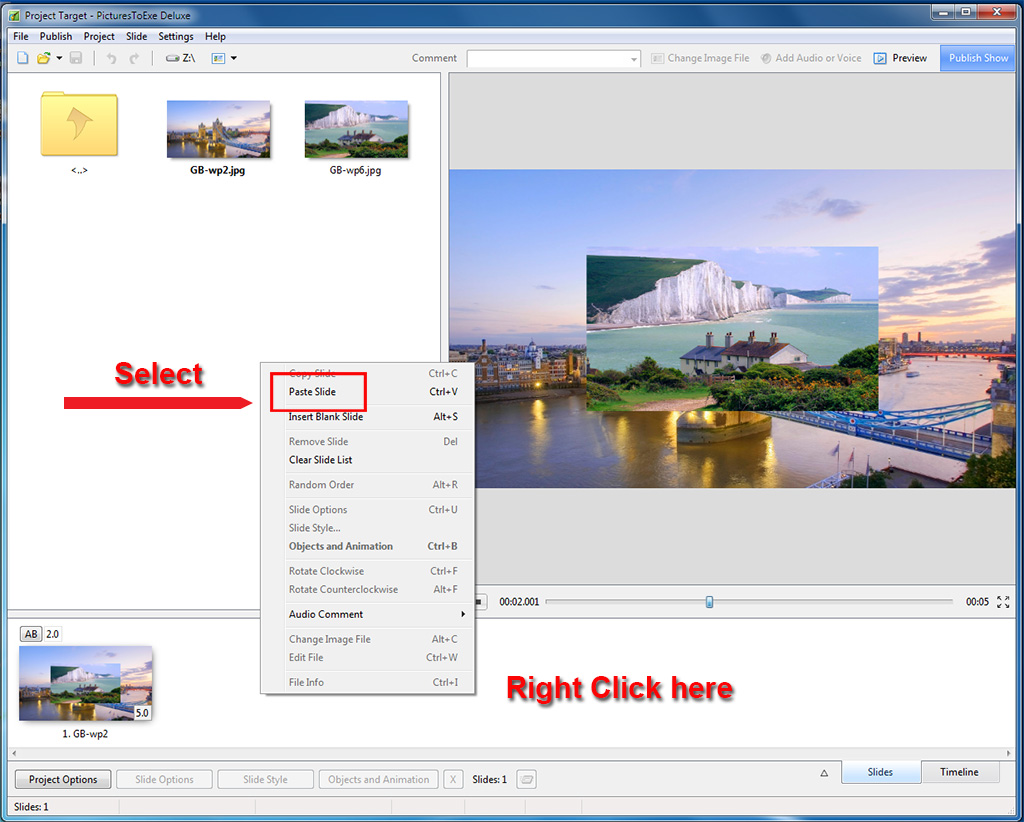
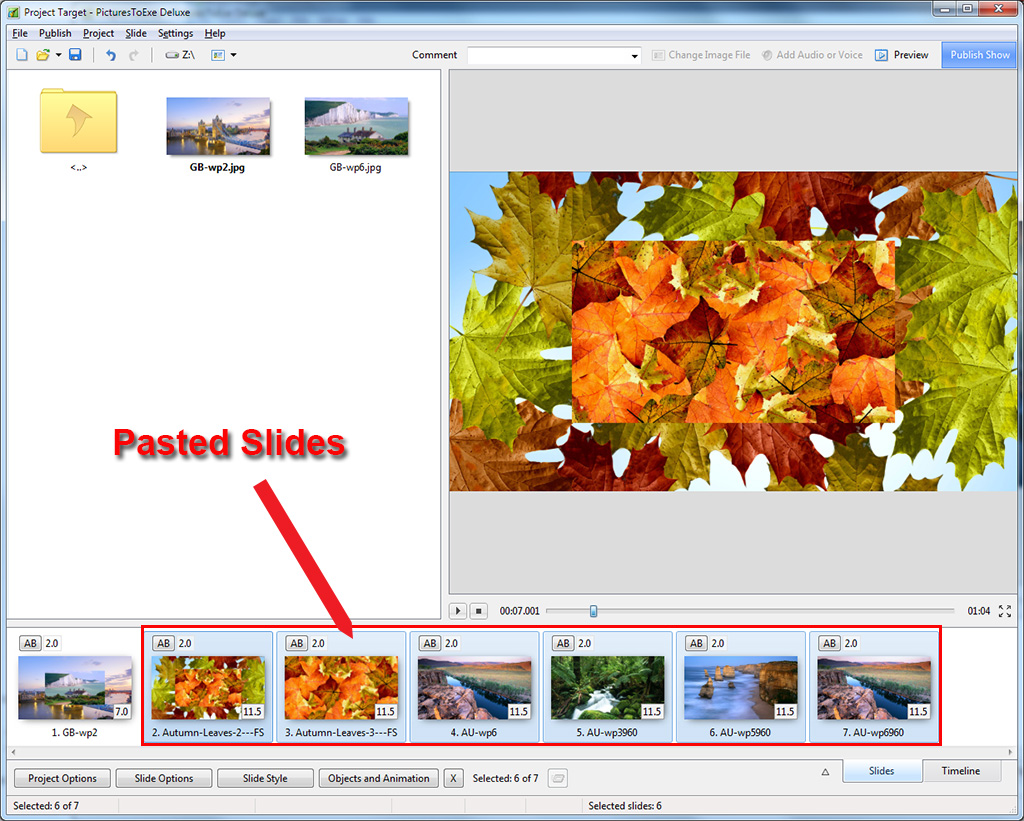
Please note that:
- All Objects and Keyframes associated with the Copied Slides are pasted into the Target Project
- All Images / Objects in the Copied Slides remain in their Original Folders
For older versions of PicturesToExe:
- Without closing down PicturesToExe click on File…Open…for the sequence into which you want to add these slides.
- Select the slide which you want to appear after the copied slides and press Ctrl+V. This pastes the slides into position.
The important part of this process (in older versions of PicturesToExe) is that you must not close down PicturesToExe between the “copy” and the “paste”. Also, this technique does not work if you select the slides via the Timeline view.
en-us/9.0/techniques/copy_slides.txt · Last modified: 2022/12/18 11:20 (external edit)
Except where otherwise noted, content on this wiki is licensed under the following license: CC Attribution-Noncommercial-Share Alike 4.0 International