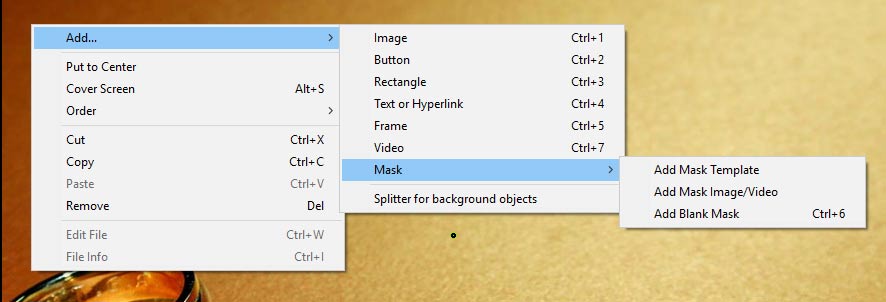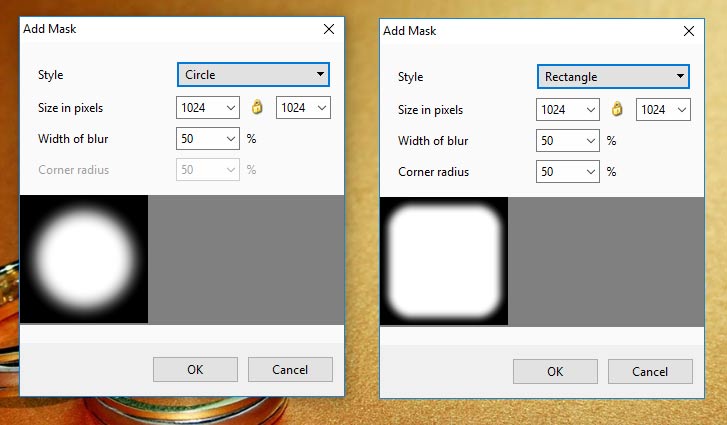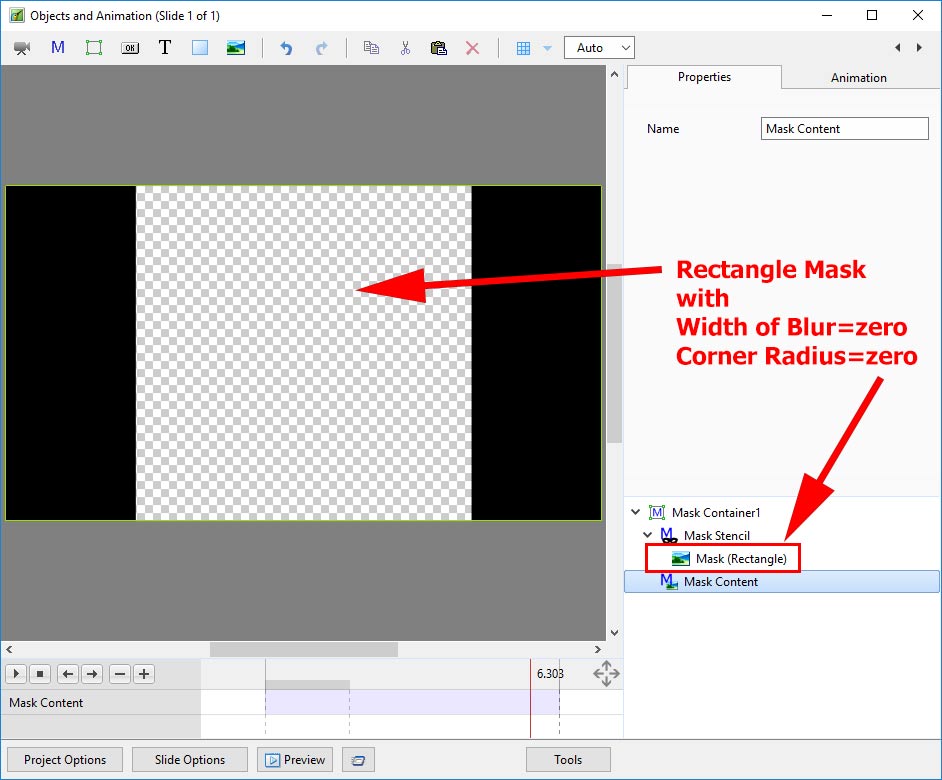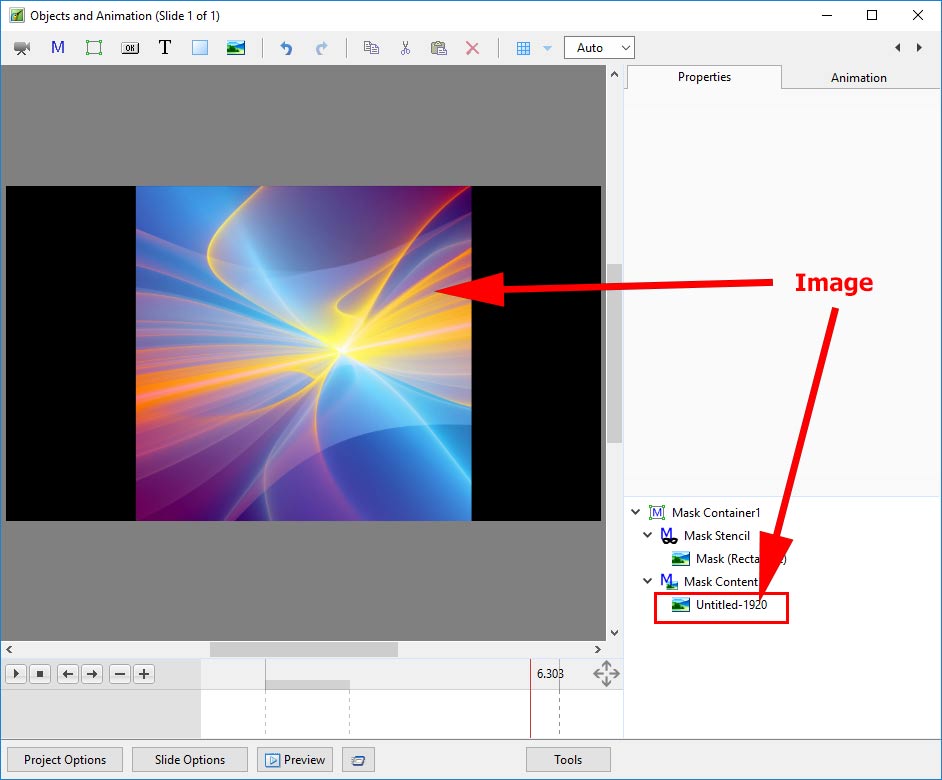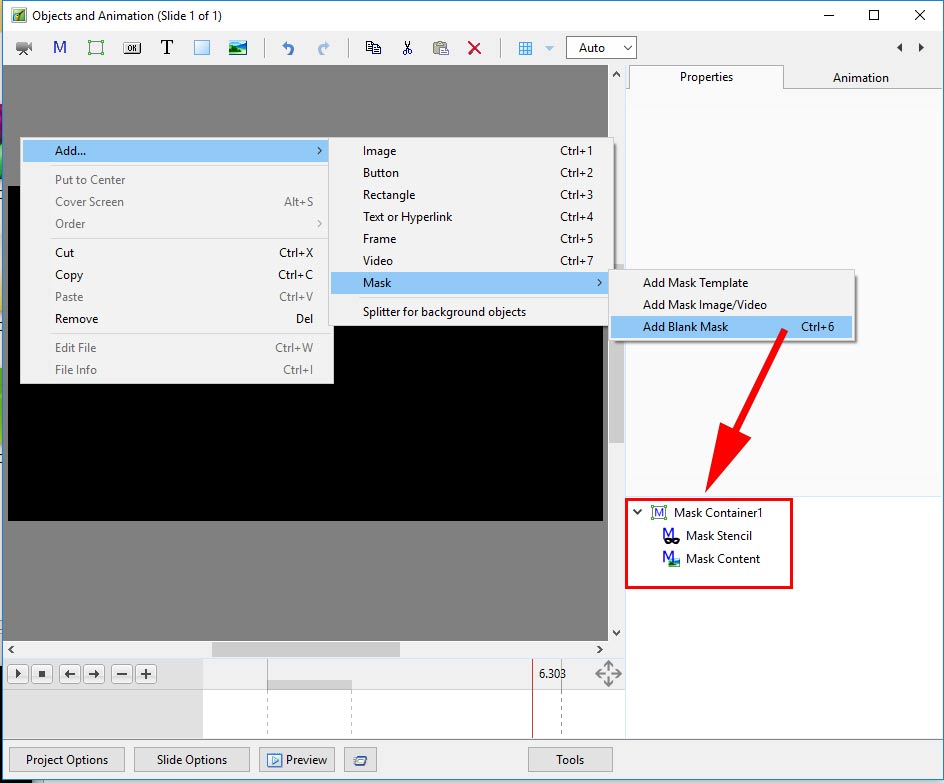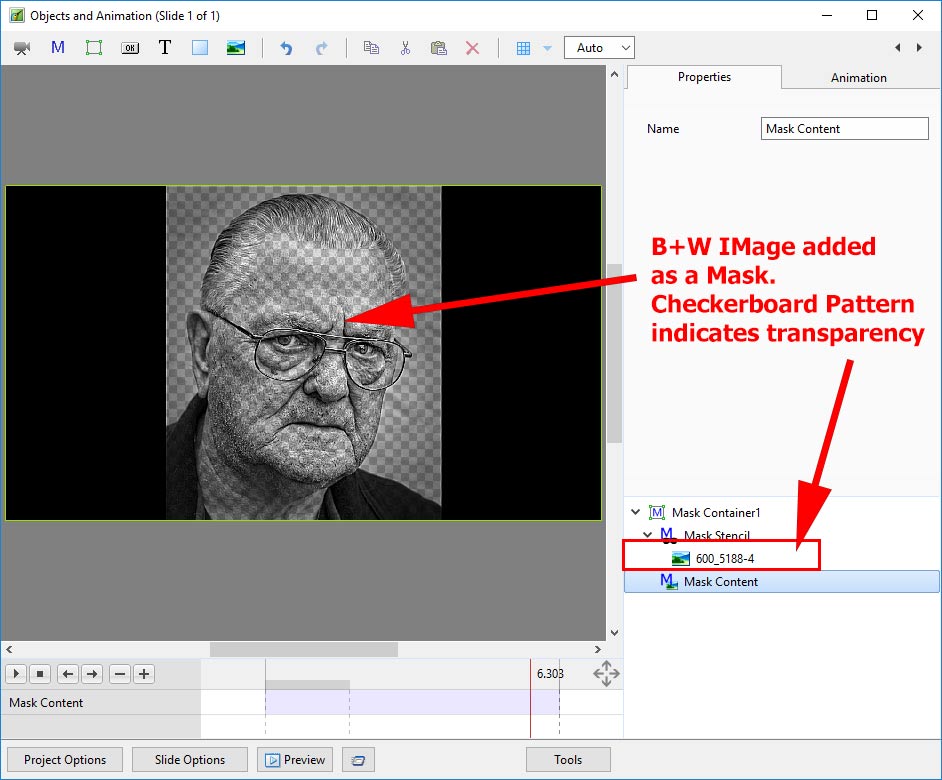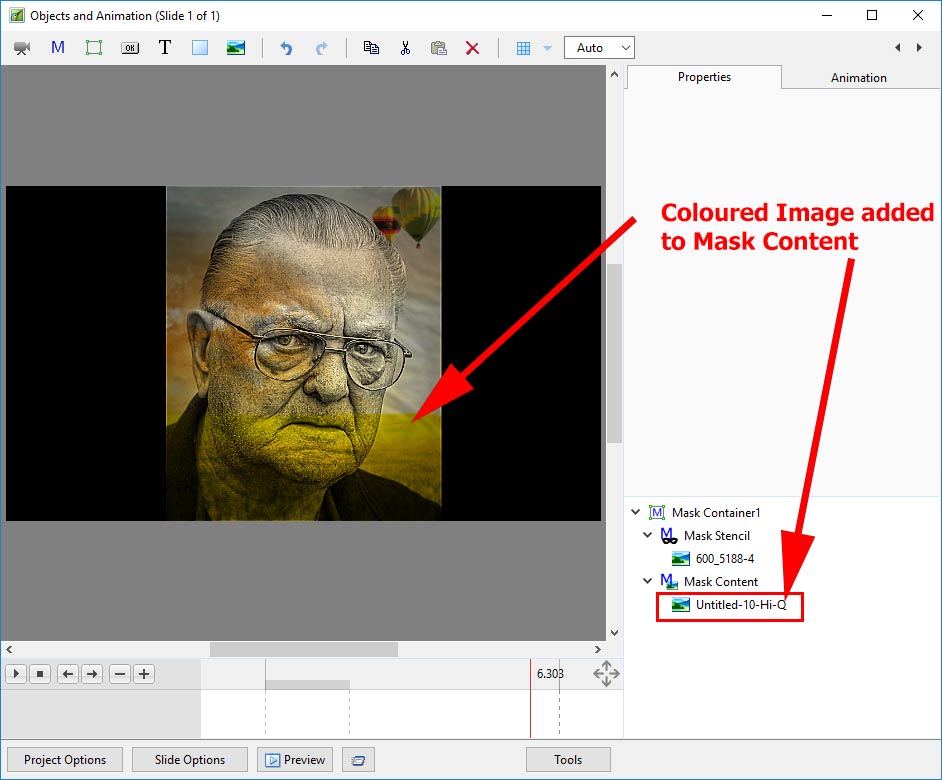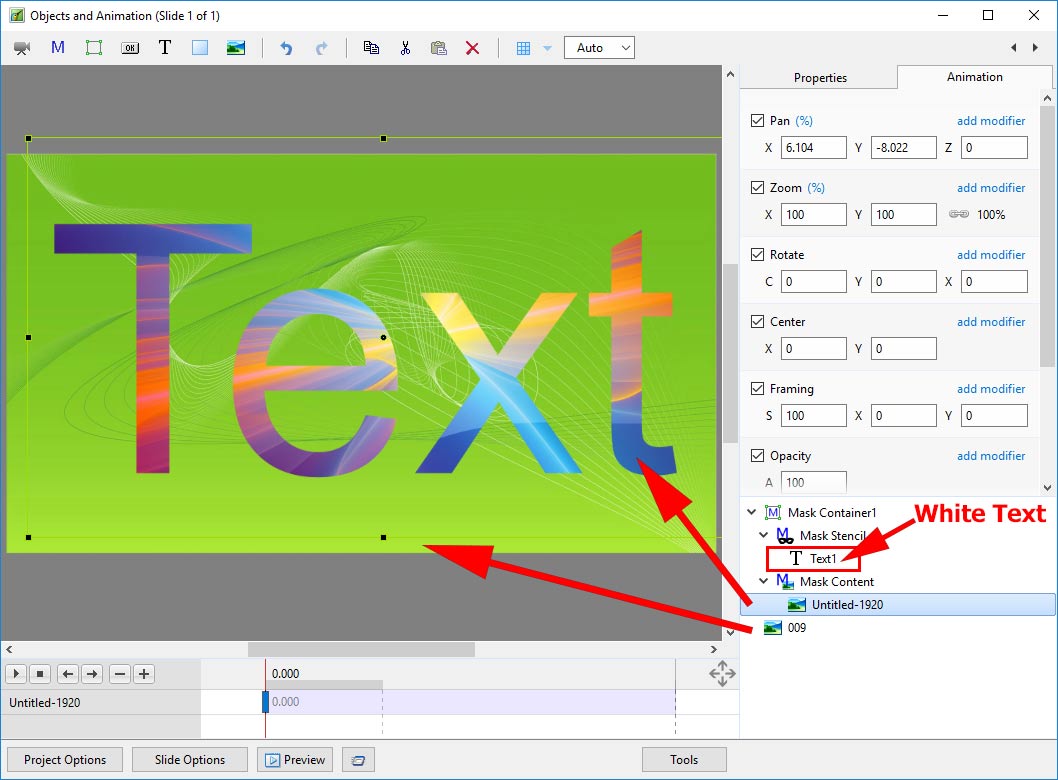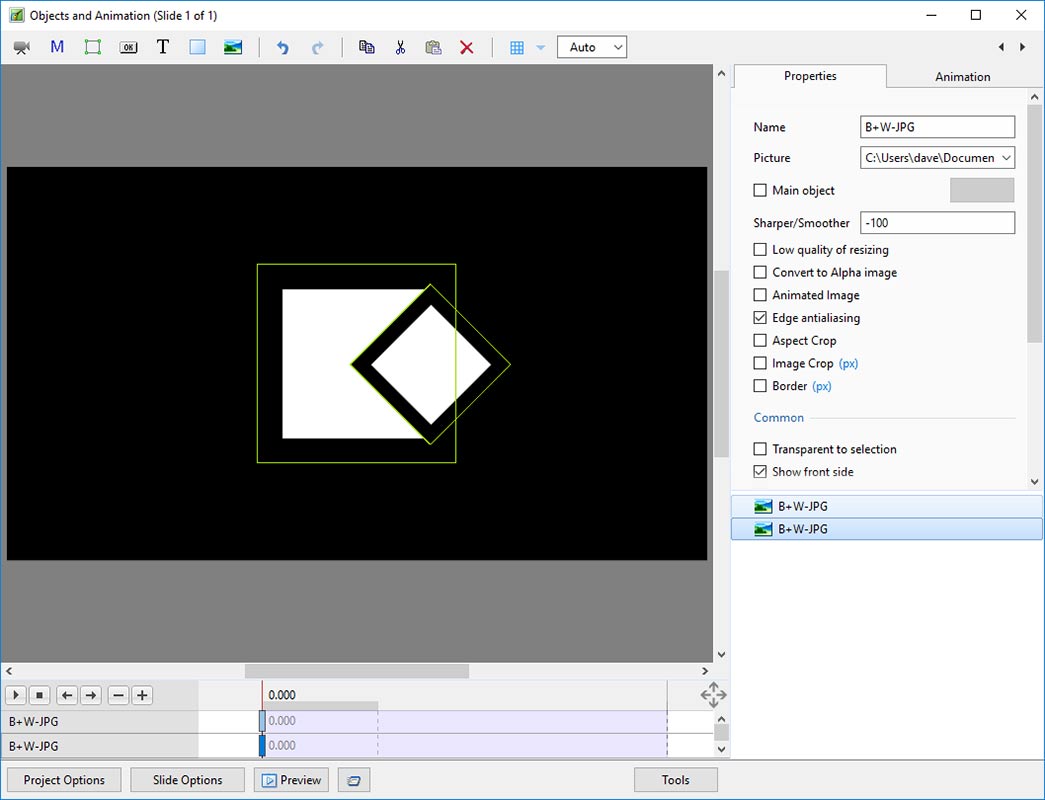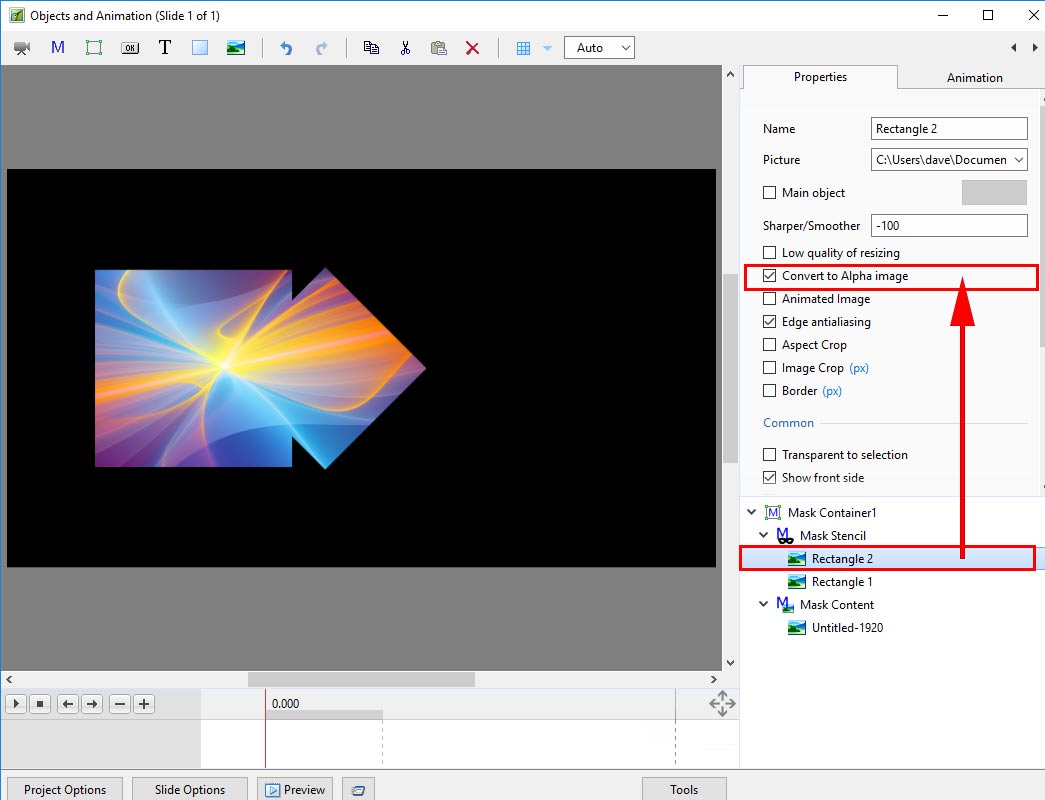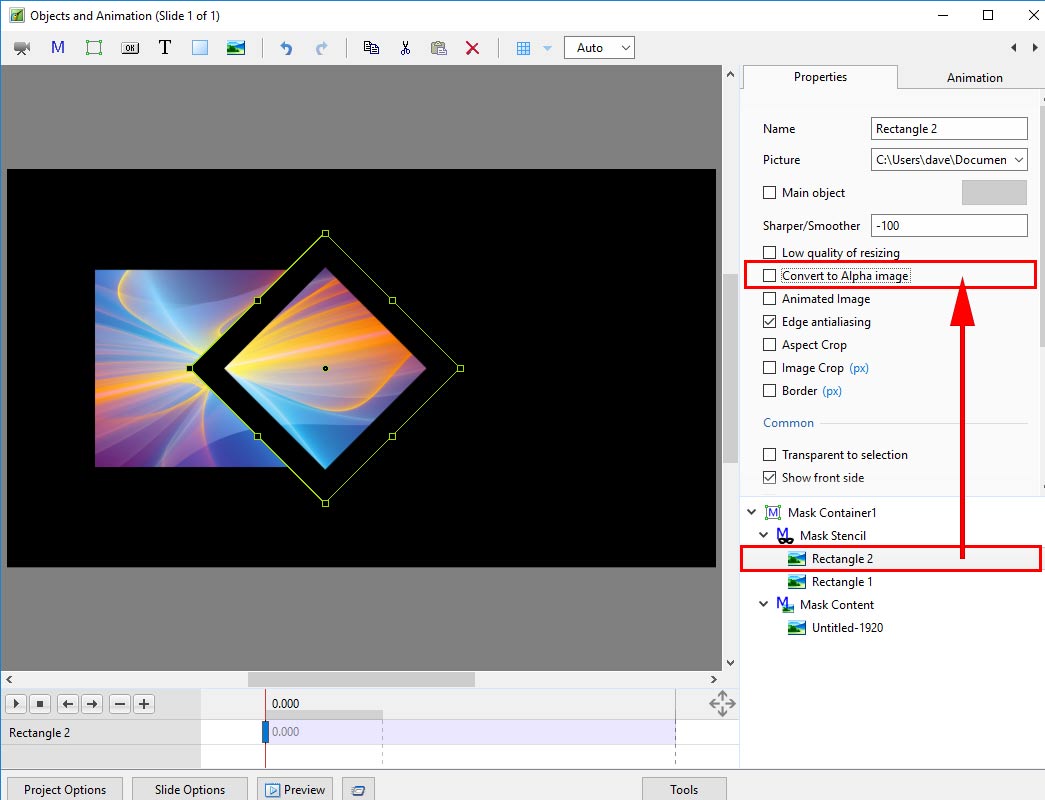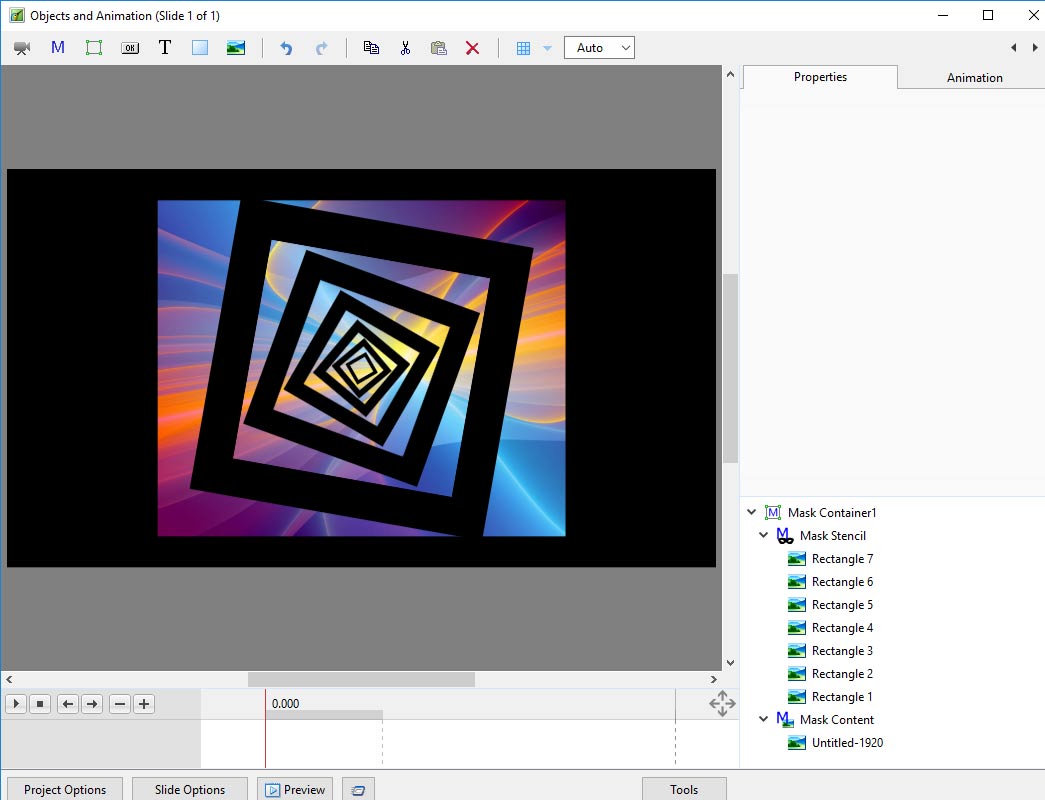Sidebar
Table of Contents
Add a Mask Object
To add a Mask Object you can:
- Click on the “M” Icon at the top right hand side of the Objects and Animation Screen
- Right Click in the Object Panel or Main Screen in Objects and Animation and choose to “Add a Mask”
You are offered three alternatives
Add a Mask Template
- Choose from Circle or Rectangle
- Click OK to add the Mask to the Object Panel
- A Rectangle Mask is added to the Mask Stencil
- Right Click on Mask Content and Add / Image
- You can then add Animation to the Image within the Mask
- You can Zoom, Pan etc the Mask Container and/or the Mask Stencil
Add a Blank Mask
Add an Image/Video Mask
Text as a Mask
Complex Masks
- Masks in Version 9 also have another property which enables complex masks to be generated from a mixture of black and white objects: the ability to switch the “Alpha Channel” on and off.
- Here is an example using two black rectangles with a white centre rectangle. Remember “white reveals” and “black conceals”..
- These two rectangles can be used to generate a composite mask
- The two rectangles are now used as mask stencils in a user-defined Blank Mask
- Rectangle 2 is above Rectangle 1
- For Rectangle 2, if “Convert to Alpha Image” is ON, then the black area where Rectangle 2 overlaps Rectangle 1 becomes transparent
- Convert to Alpha image is ON For Rectangle 2
- In the next example, “Convert to Alpha Image” is OFF for Rectangle 2 and the black area blocks out the area where it overlaps Rectangle 1
- More complex masks are possible using this technique and an example is shown below
en-us/9.0/how_to_v9/mask.txt · Last modified: 2022/12/18 11:20 (external edit)
Except where otherwise noted, content on this wiki is licensed under the following license: CC Attribution-Noncommercial-Share Alike 4.0 International