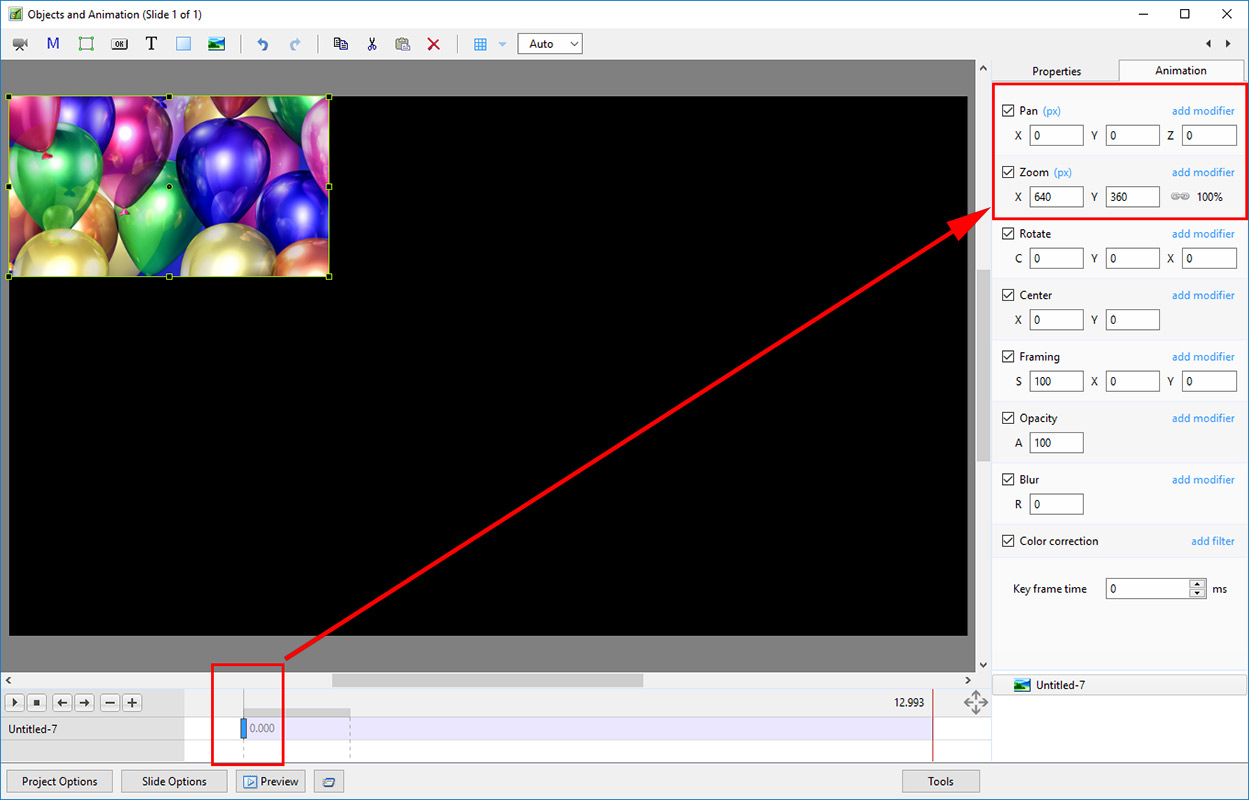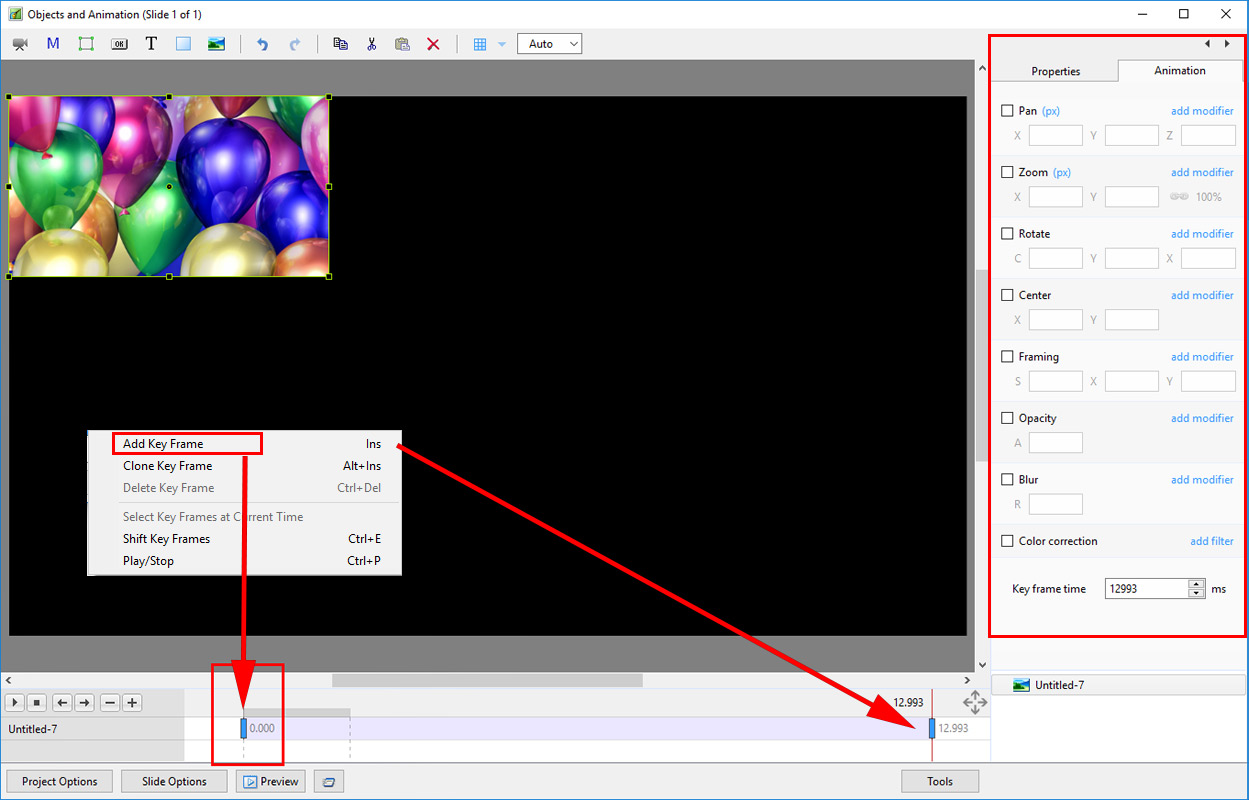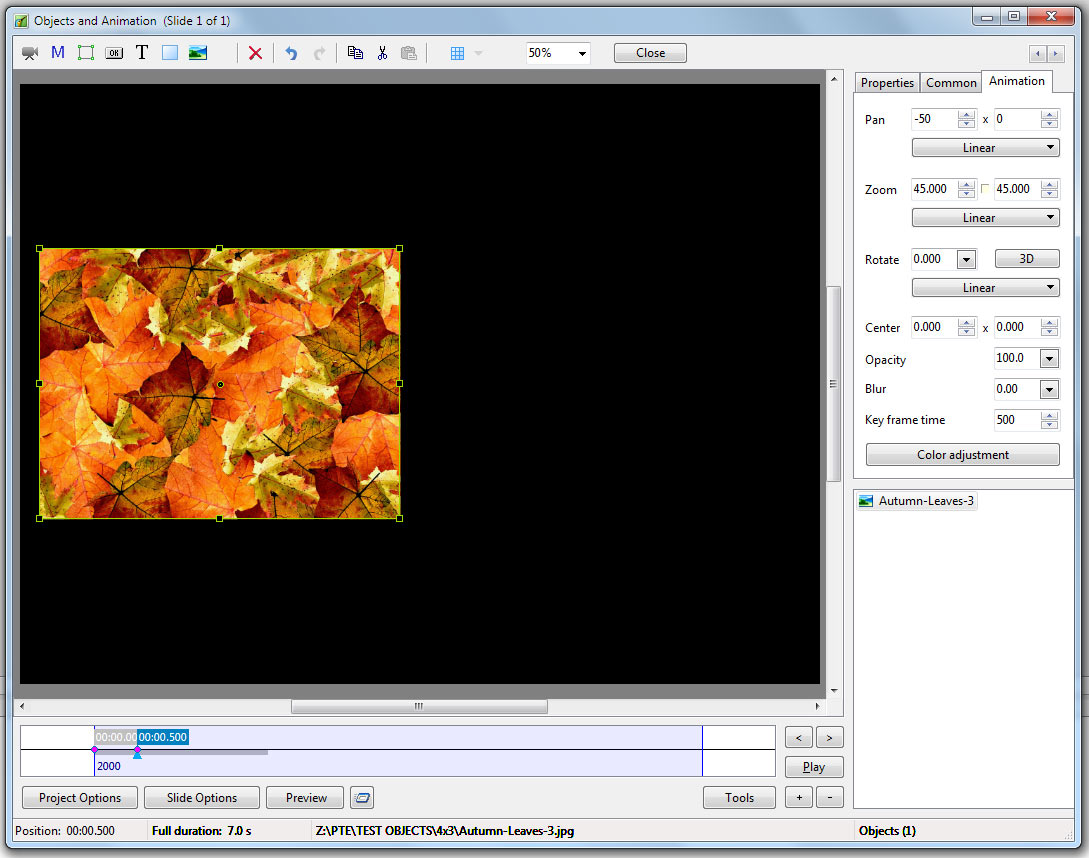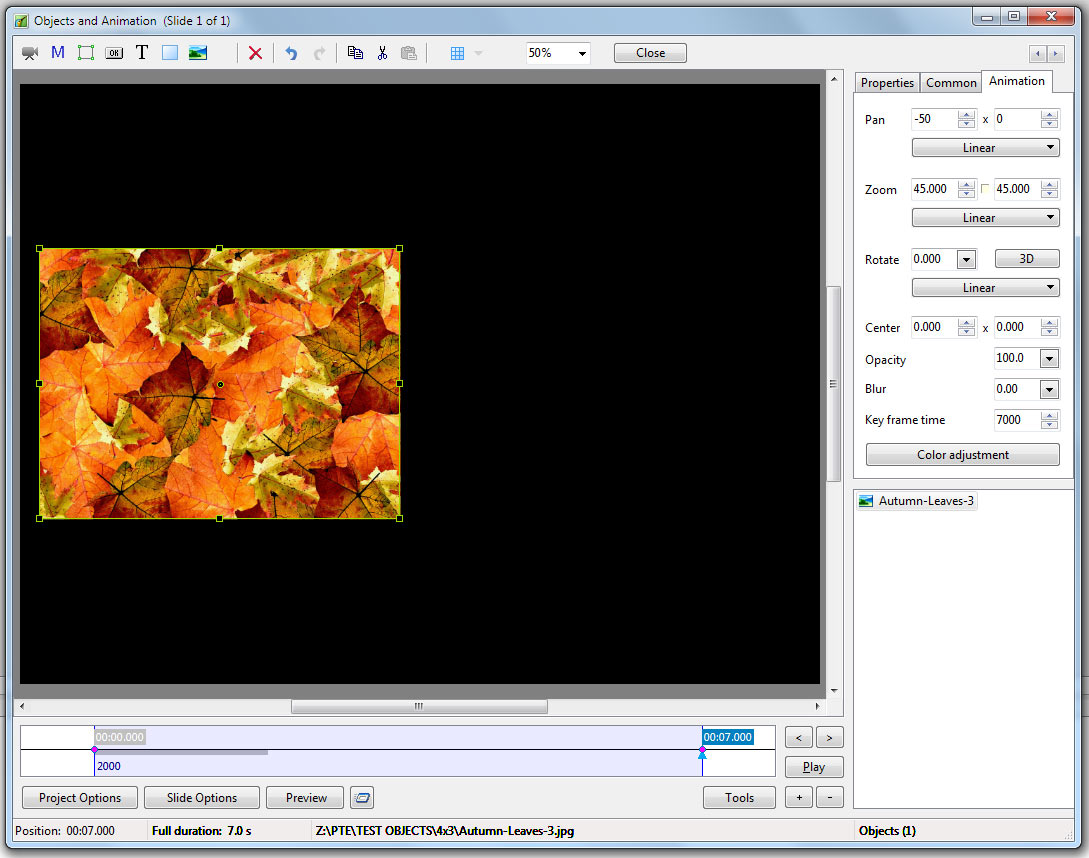Sidebar
This is an old revision of the document!
Create a Simple Pan
In Objects and Animation click on (highlight) the object/image that you wish to apply Pan (or Zoom / Rotate) to.
Note the Pan and Zoom parameters above: Pan = Zero; Zoom = 640×360 (In Pixels Mode)
Right Click on the Key Frame on the extreme left of the timeline and choose “Add Key Frame” from the menu.
A new Key Frame is created at the Full Slide Duration:
Drag the new Key Frame to the right side of the timeline.
Change the Pan (horizontal) from minus 50 to plus 50.
Press Play. The Object moves from its original position (-50) to its new position (50) in 7 seconds (Key Frame Time = 7000ms). Any combination of Pan, Zoom and Rotate (PZR) can be combined in the same Key Frame. The SPEED of the animation is governed by the time between the Key Frames.
en-us/11.0/how_to_v9/simplepan.1487784928.txt.gz · Last modified: 2022/12/18 11:20 (external edit)
Except where otherwise noted, content on this wiki is licensed under the following license: CC Attribution-Noncommercial-Share Alike 4.0 International