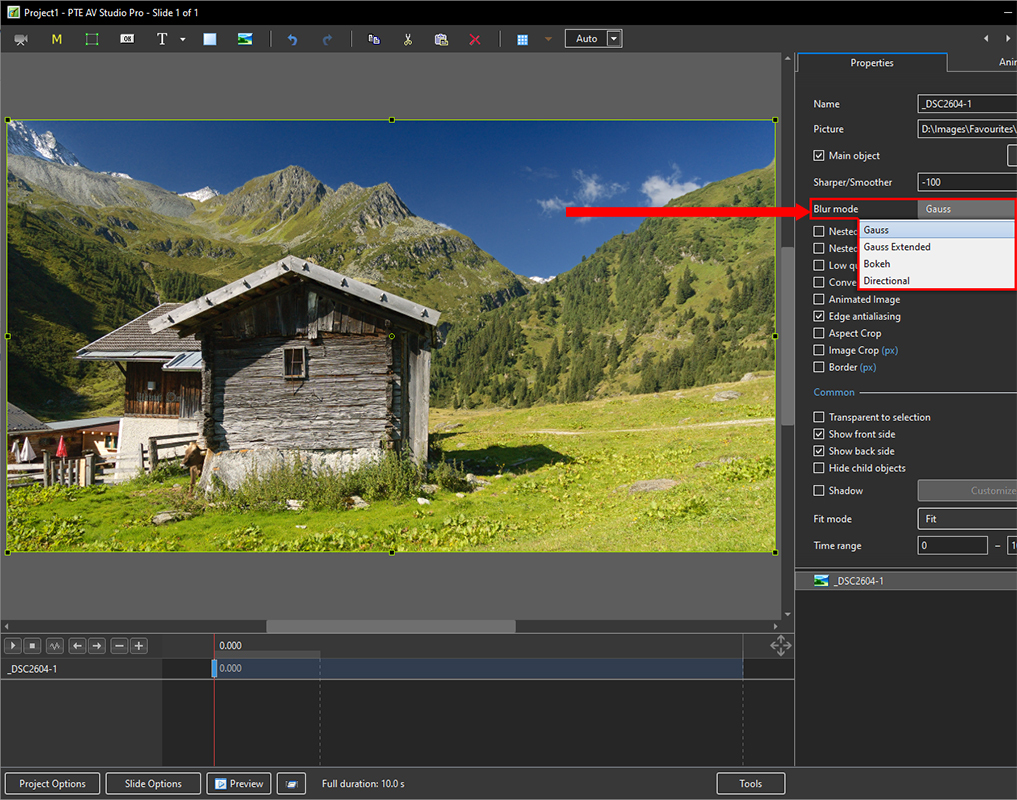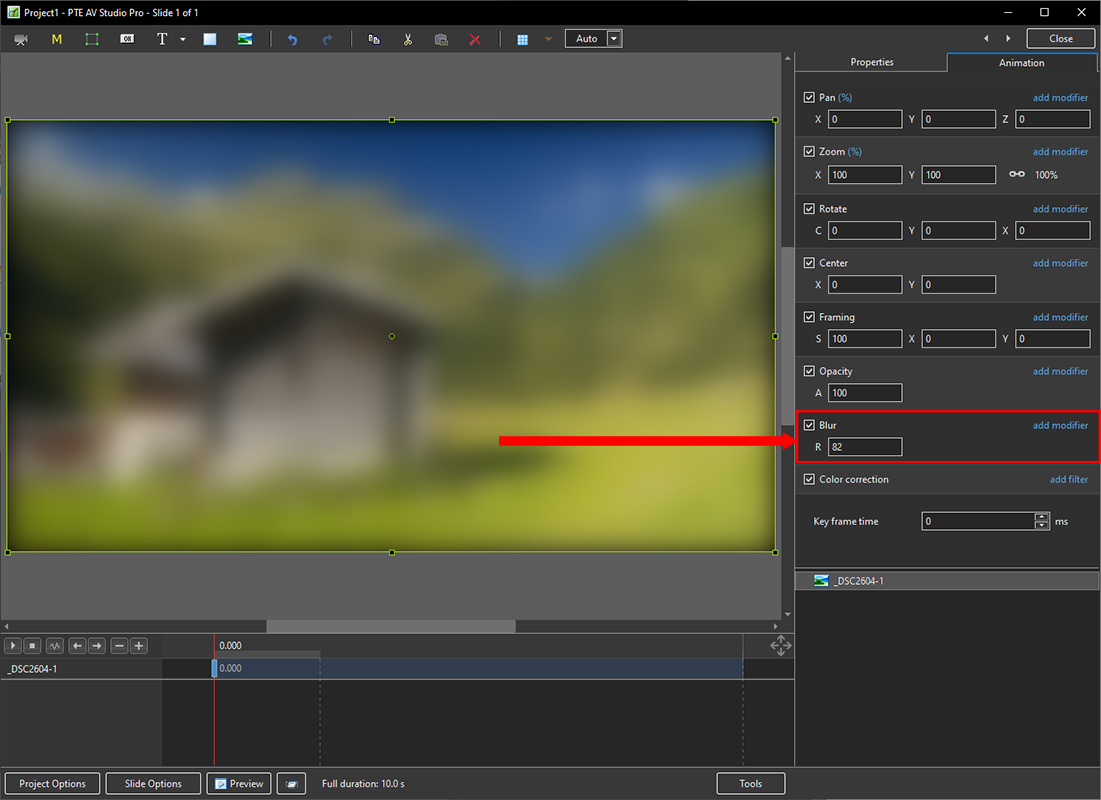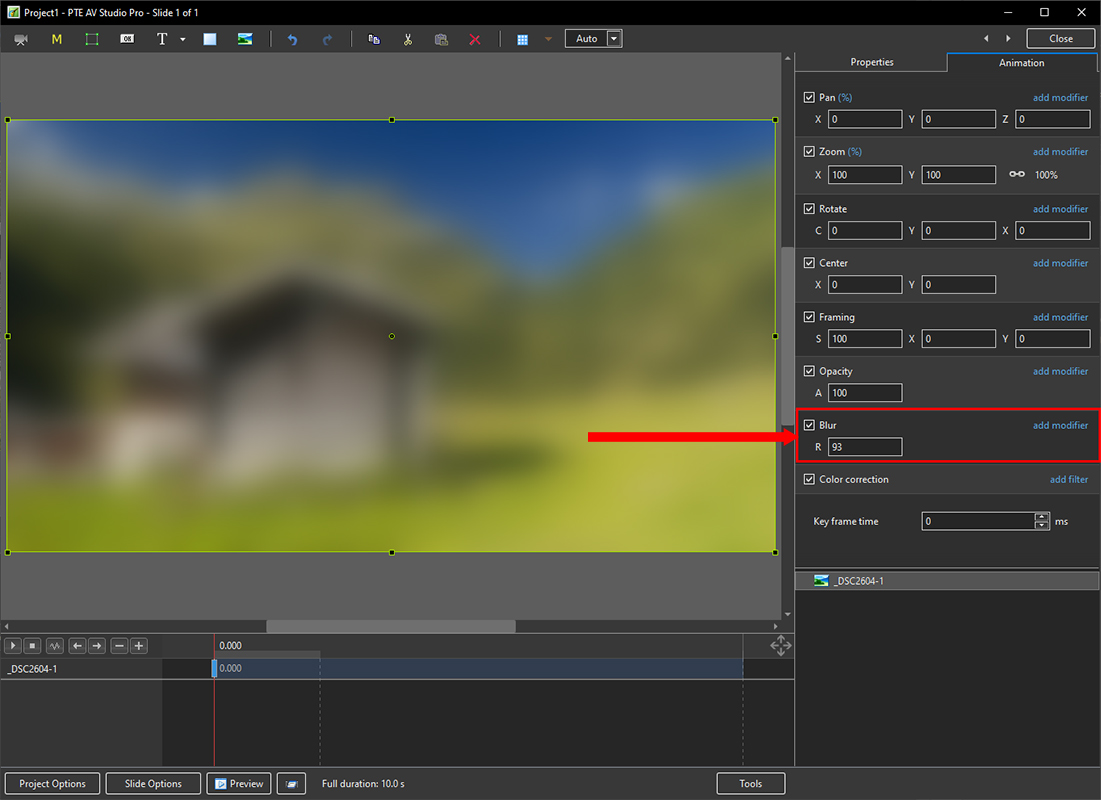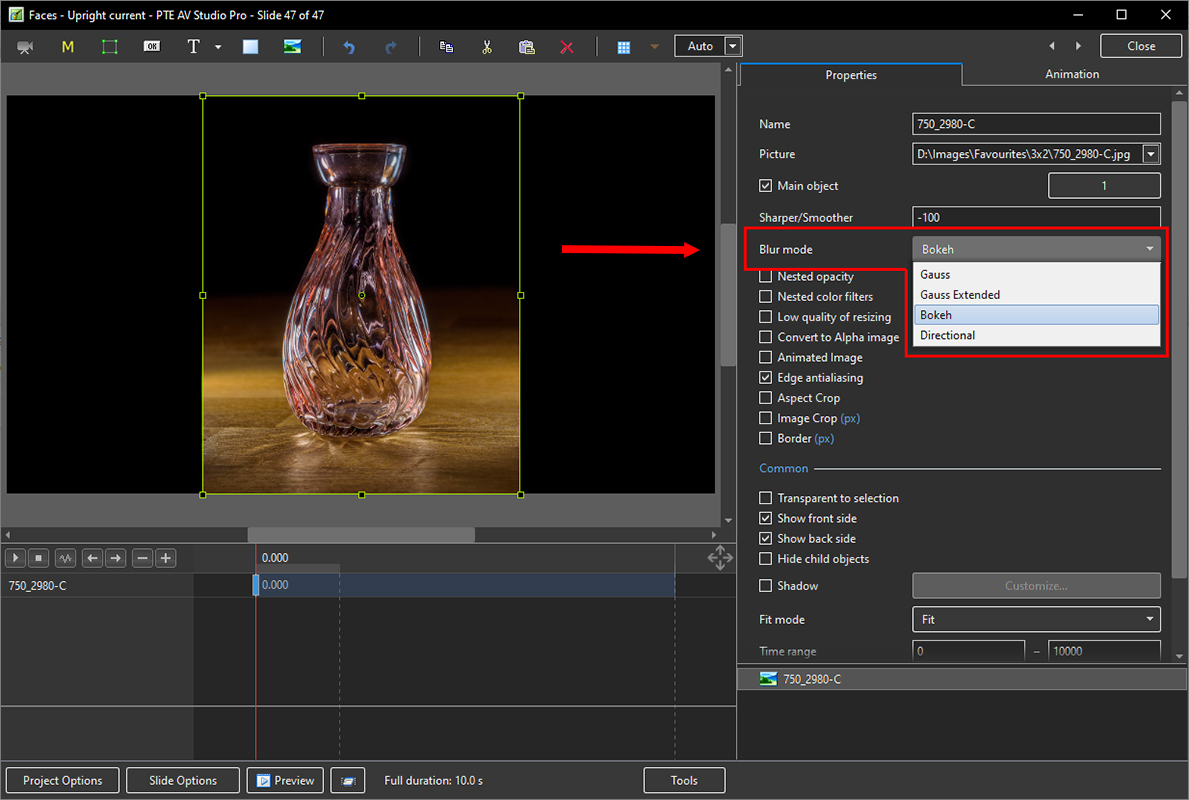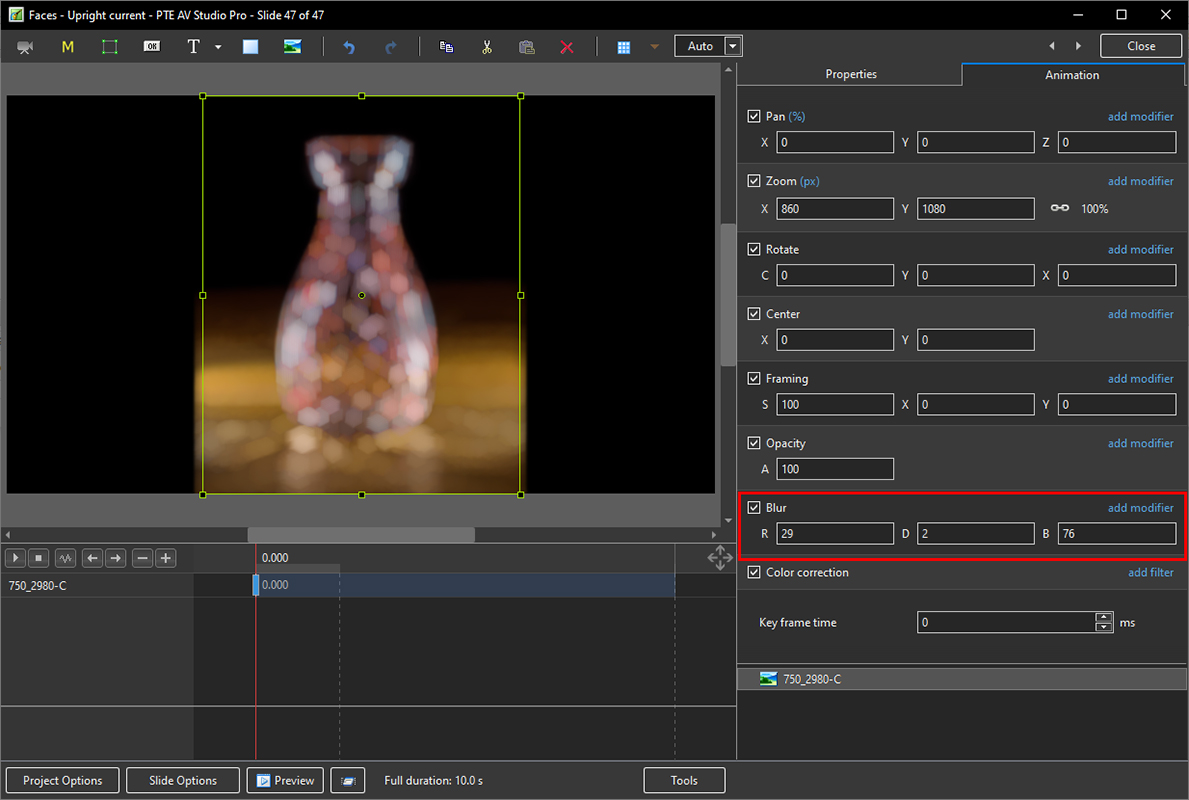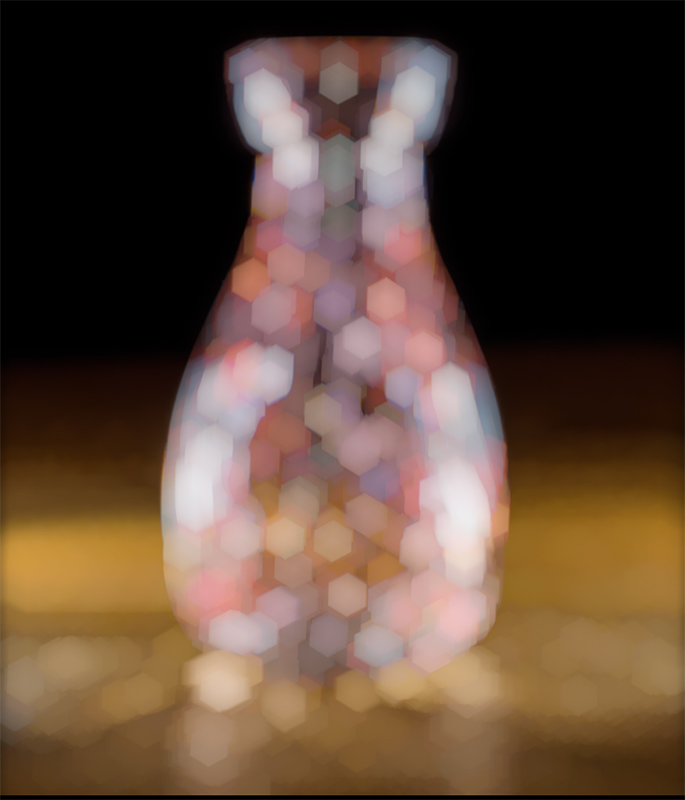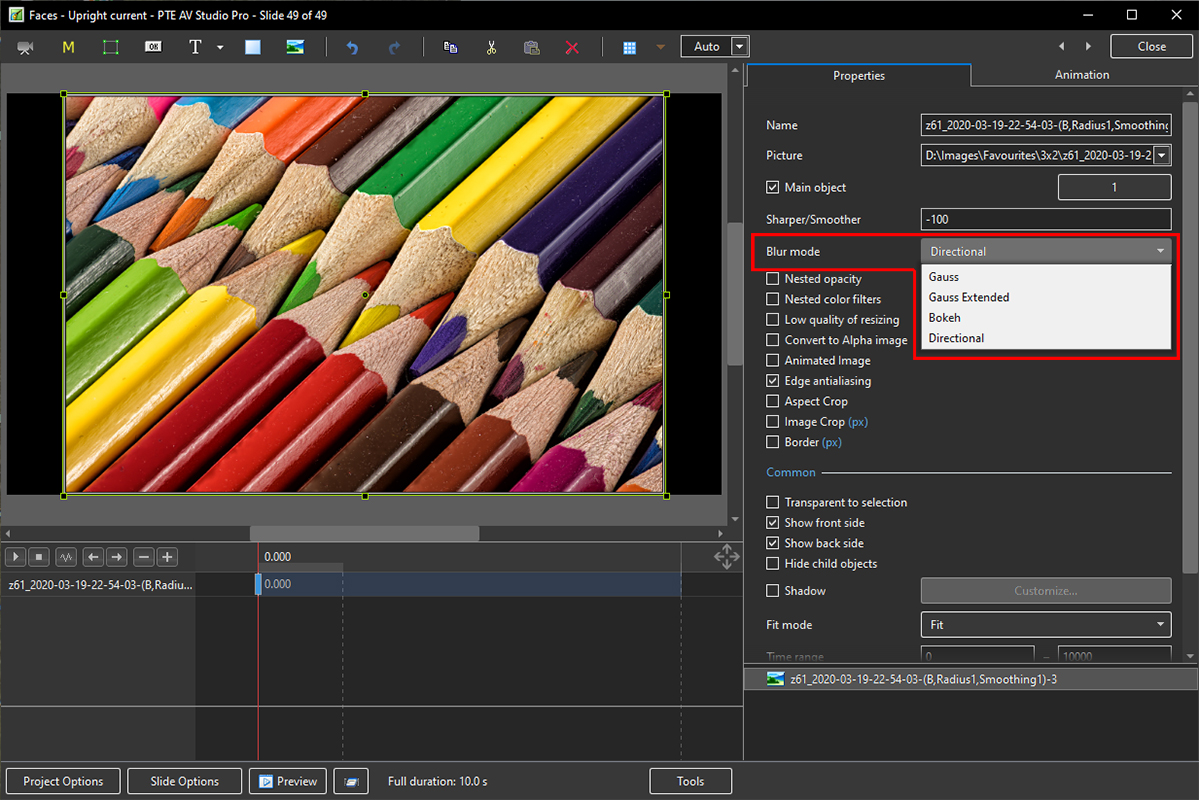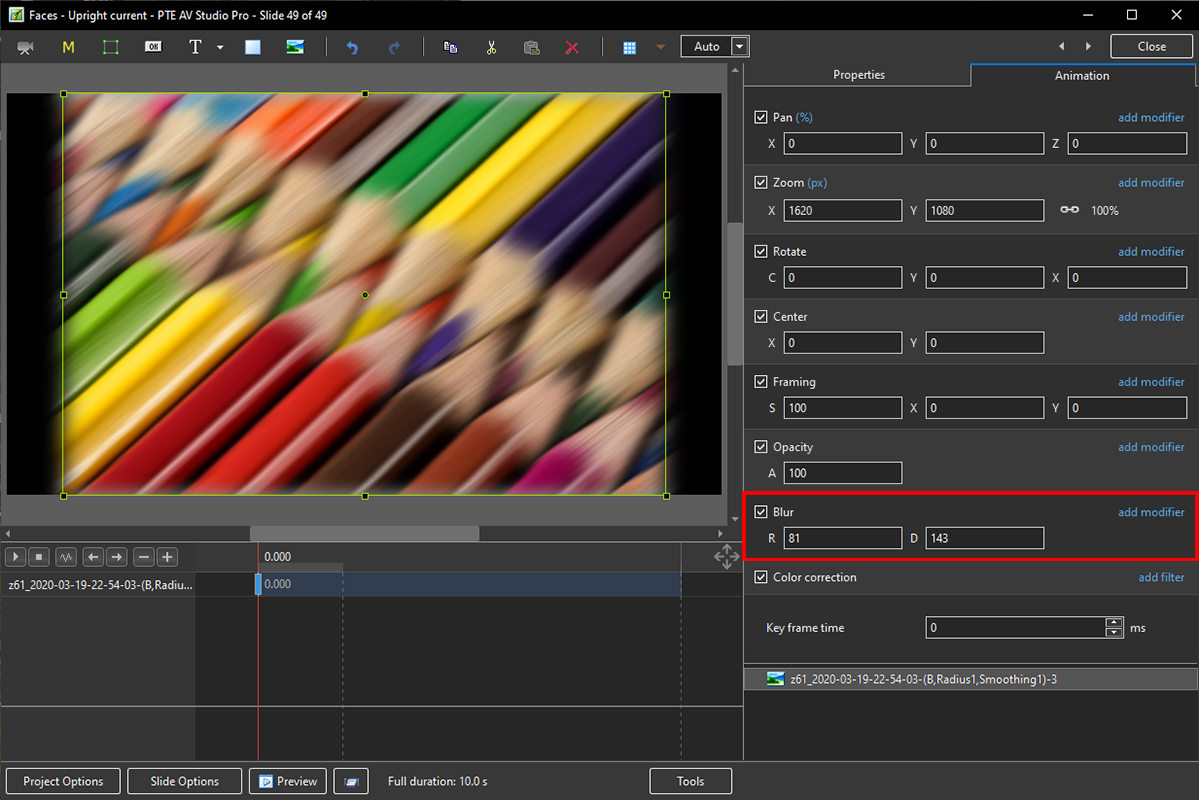Sidebar
Table of Contents
Blur Options
Gauss Blur
- In Objects and Animation, with the Object Highlighted
- In Properties Tab, choose “Blur Mode”
- In the dropdown menu choose “Gauss”
- In Animation Tab tick “Blur”
- R = Amount of Blur
- The “Gauss” Blur effect can produce a “vignette” effect which can be eliminated by using “Gauss Extended”:
Gauss Extended Blur
- In Objects and Animation, with the Object Highlighted
- In Properties Tab, choose “Blur Mode”
- In the dropdown menu choose “Gauss Extended”
- In Animation Tab tick “Blur”
- R = Amount of Blur
- Note the lack of “Vignette”
Blur with Bokeh
- In Objects and Animation, with the Object Highlighted
- In Properties Tab, choose “Blur Mode”
- In the dropdown menu choose “Bokeh”
- In Animation Tab tick “Blur”
- R = Amount of Blur; D = Direction of Blur; B = Intensity of the Effect
- In Animation Tab tick “Blur”
- R = Amount of Blur; D = Direction of Blur; B = Intensity of the Effect
Directional Blur effect
en-us/11.0/how_to_v11/bluroptions.txt · Last modified: 2023/03/02 11:08 by davegee
Except where otherwise noted, content on this wiki is licensed under the following license: CC Attribution-Noncommercial-Share Alike 4.0 International