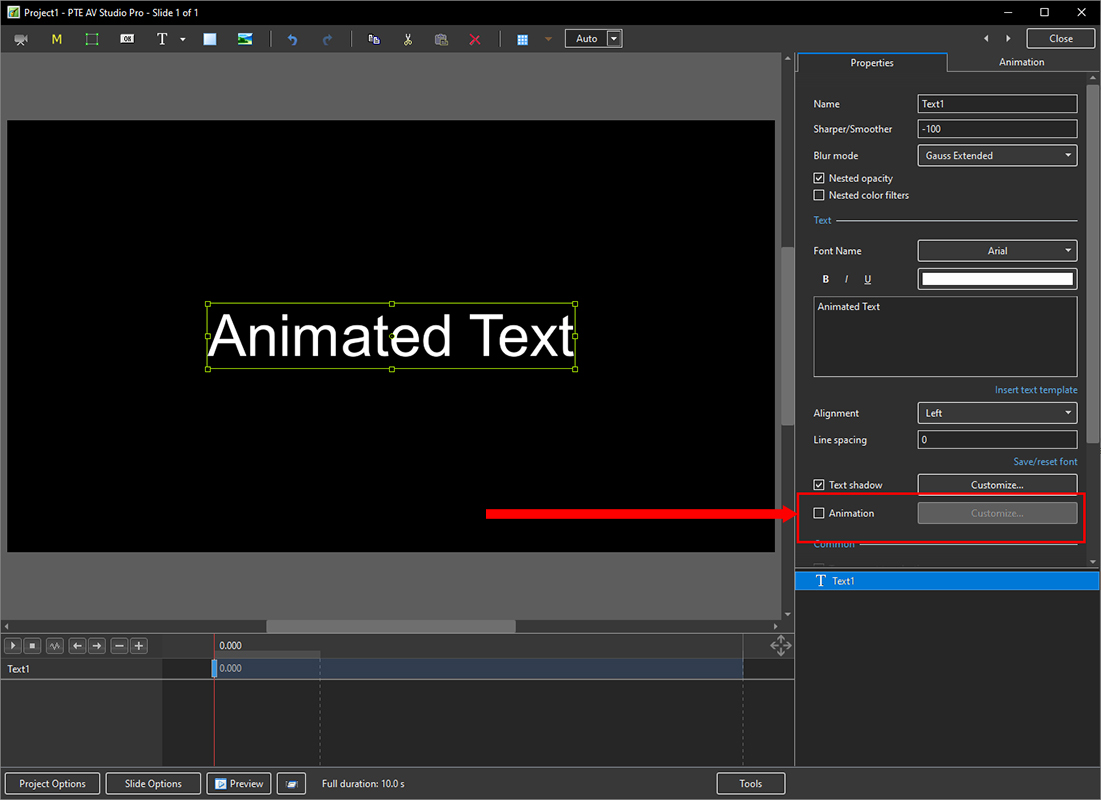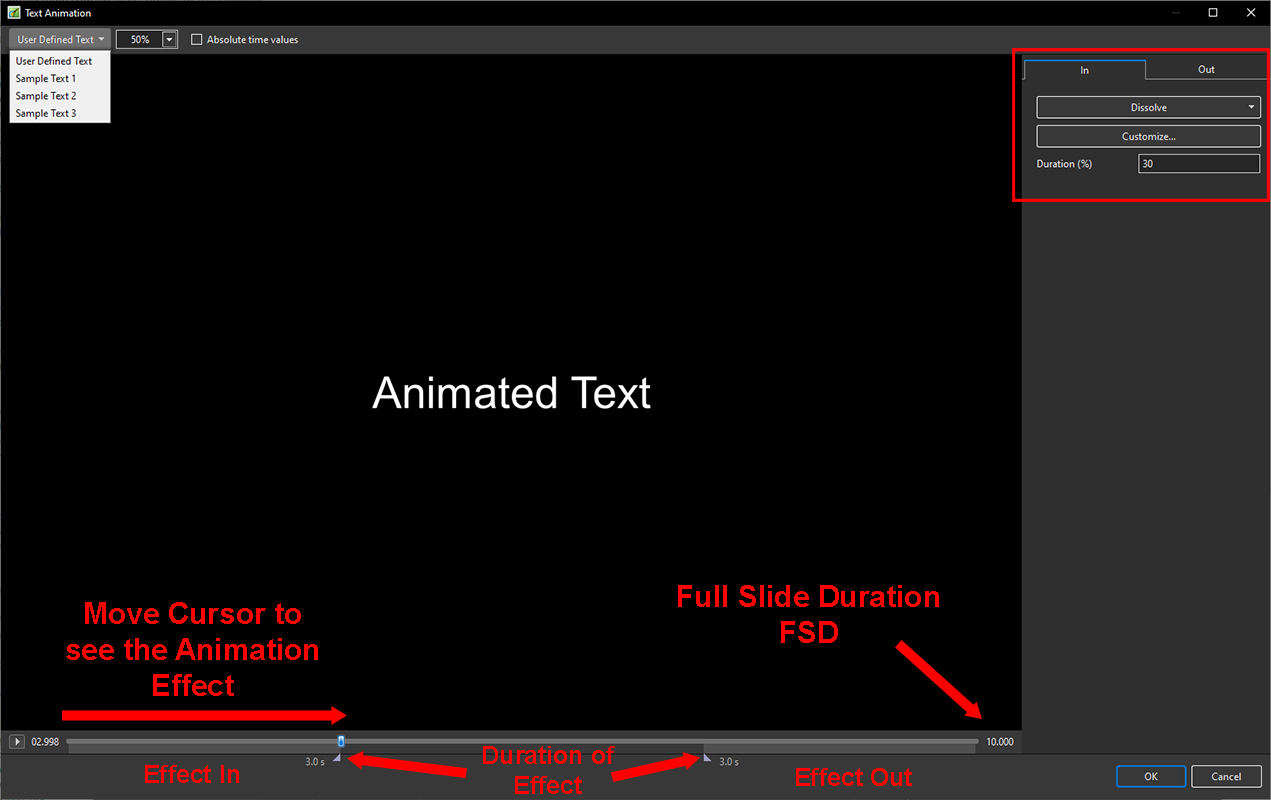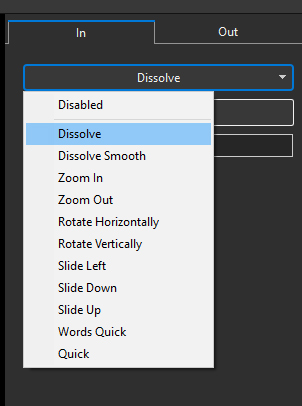Sidebar
This is an old revision of the document!
Animate Text
- Add text to a slide and click on the “Animation” button
- Then click on “Customise”
- Choose from User Defined Text or Sample Text
- Vary the size of the Text in the Editor
- Choose Absolute Time Values to ensure the Duration % does not change when Slide Duration is changed
- Drag the Cursor to see the Effect
In the Upper Right Adjustments Panel
- Choose the Effect In Tab
- The Duration adjustment indicates the percentage of Full Slide Duration for the Effect In and Effect Out
- Click on “Dissolve” to see a list of Effects
- Choose an Effect and then click on “Customise”
en-us/11.0/how_to_v11/animate.1677674861.txt.gz · Last modified: 2023/03/01 12:47 by davegee
Except where otherwise noted, content on this wiki is licensed under the following license: CC Attribution-Noncommercial-Share Alike 4.0 International