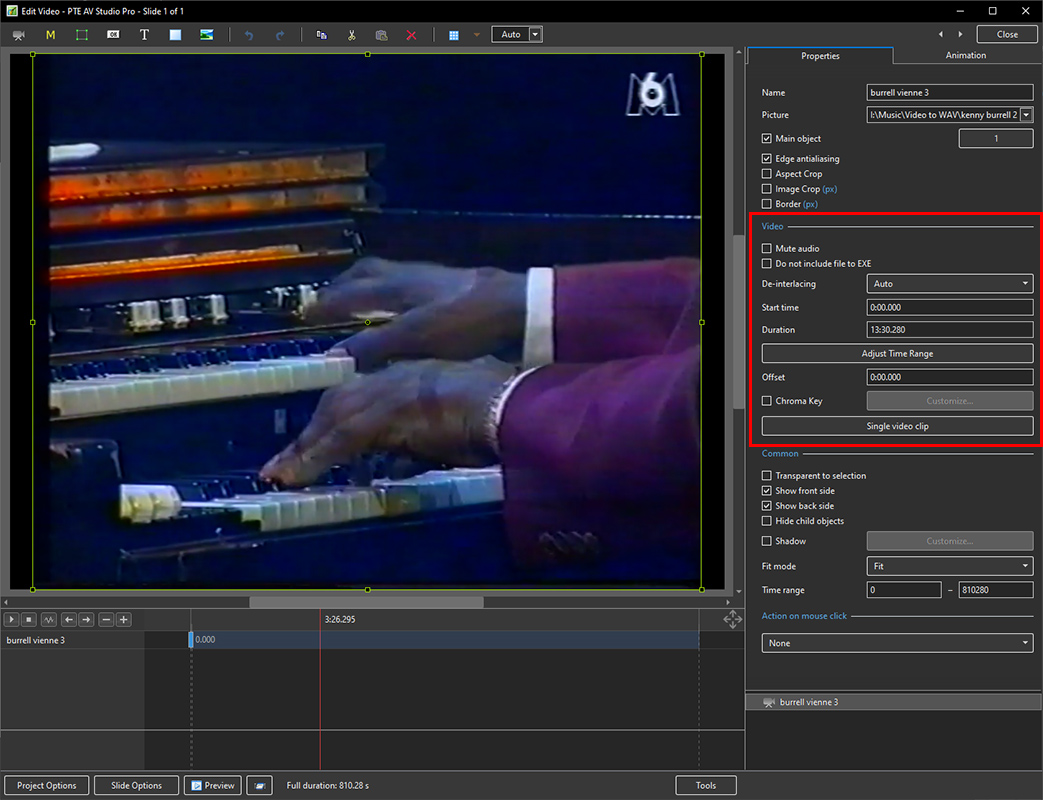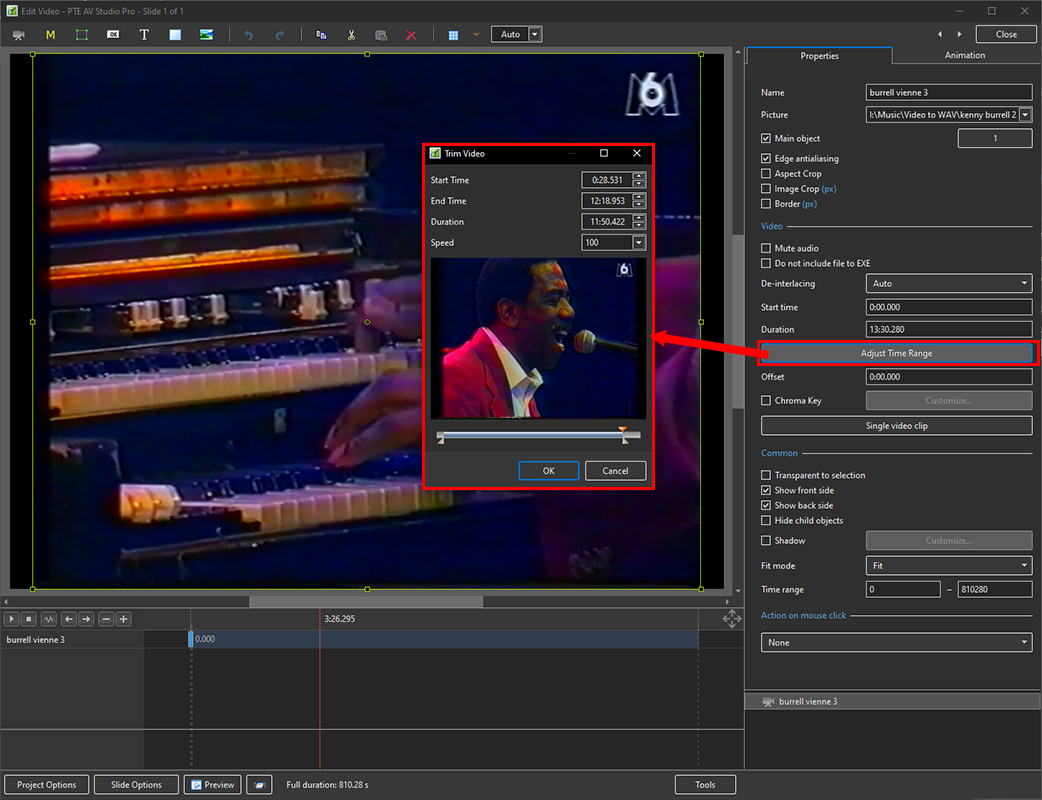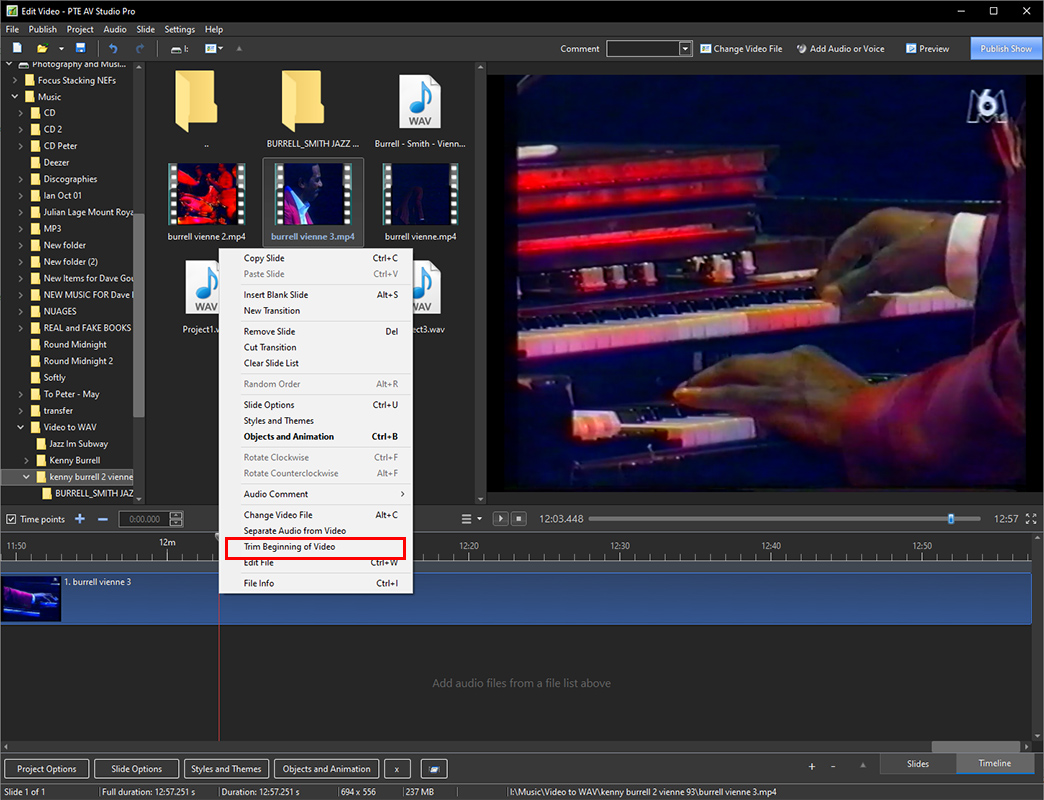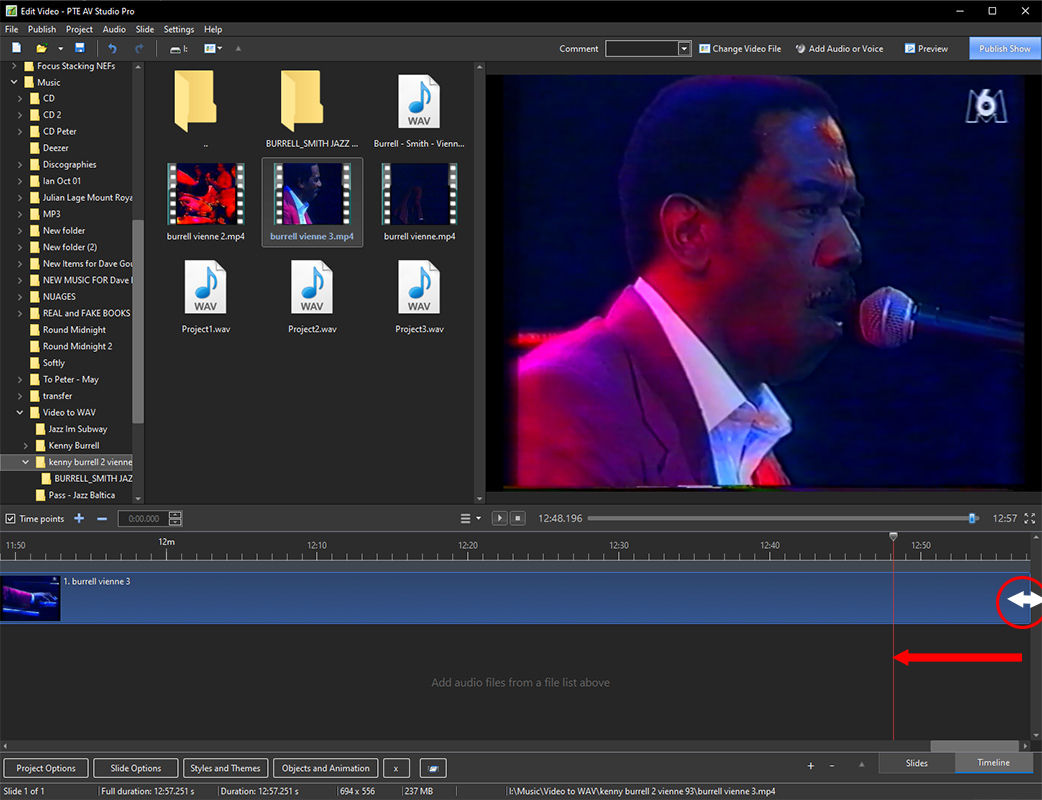Sidebar
Table of Contents
Edit a Video Clip
Trimming the Start and End of a Video Clip
The Tools
In Objects and Animation:
- You can manually enter the times for Start Time and Duration to set the Beginning and End of a Video Clip:
- Clicking on Adjust Time Range brings up the Trim Video window
- Adjusting the cursors will provide the Trimming of the Beginning and End of a Video Clip:
In the Timeline:
- In the Timeline:
- Move the cursor to the precise point at which the Beginning of the Video Clip is to be trimmed
- Right Click on the Cursor Line
- In the pop up menu choose Trim Beginning of Video
- In the Timeline:
- Move the cursor to the precise point at which End of the Video Clip is to be trimmed
- Hover the mouse cursor over the end of the Video Clip until the double arrow appears
- Drag the end of the Video Clip to coincide with the red line of the cursor:
en-us/10.0/how_to_v10/edit_video.txt · Last modified: 2022/12/19 11:48 (external edit)
Except where otherwise noted, content on this wiki is licensed under the following license: CC Attribution-Noncommercial-Share Alike 4.0 International