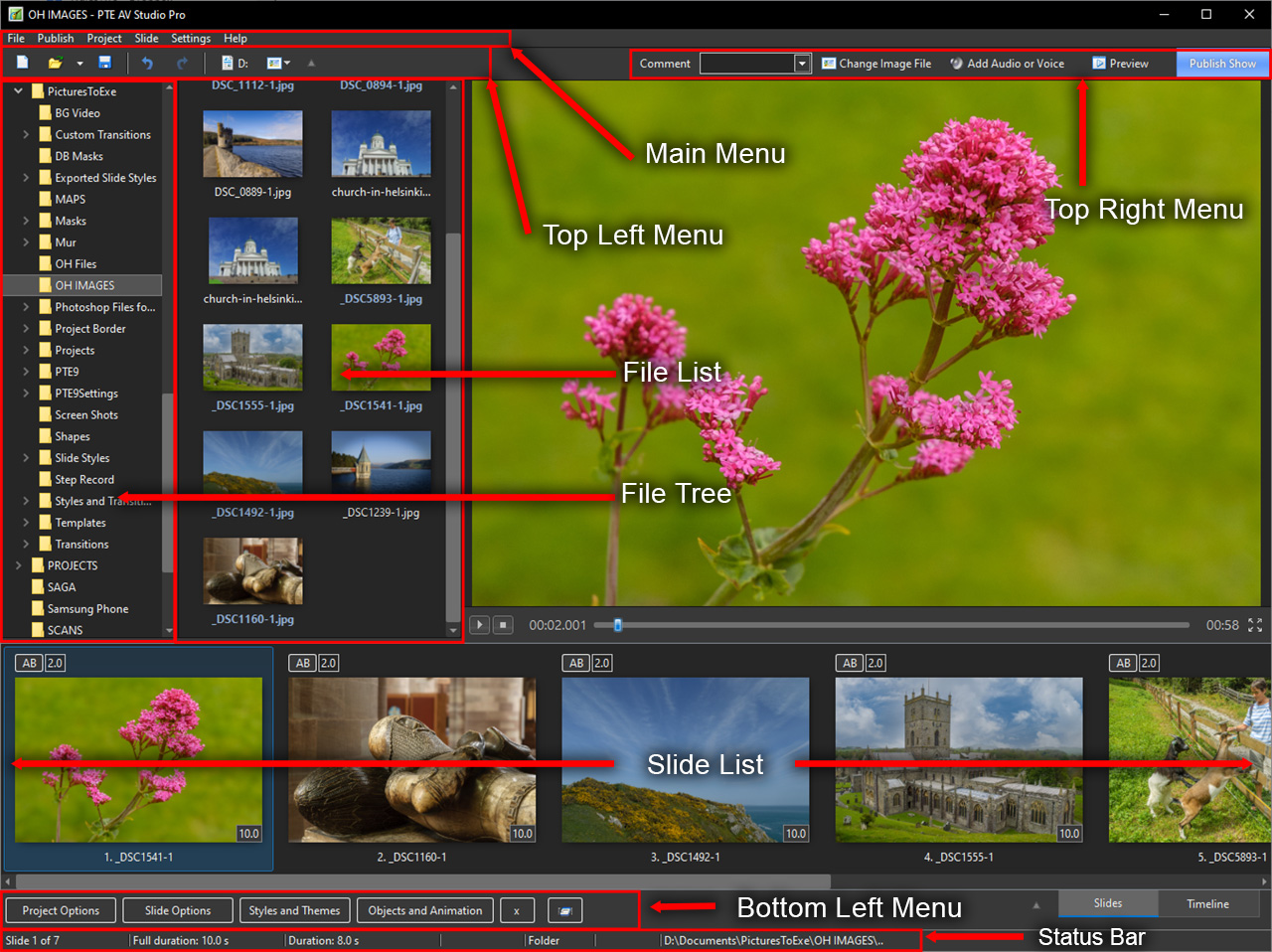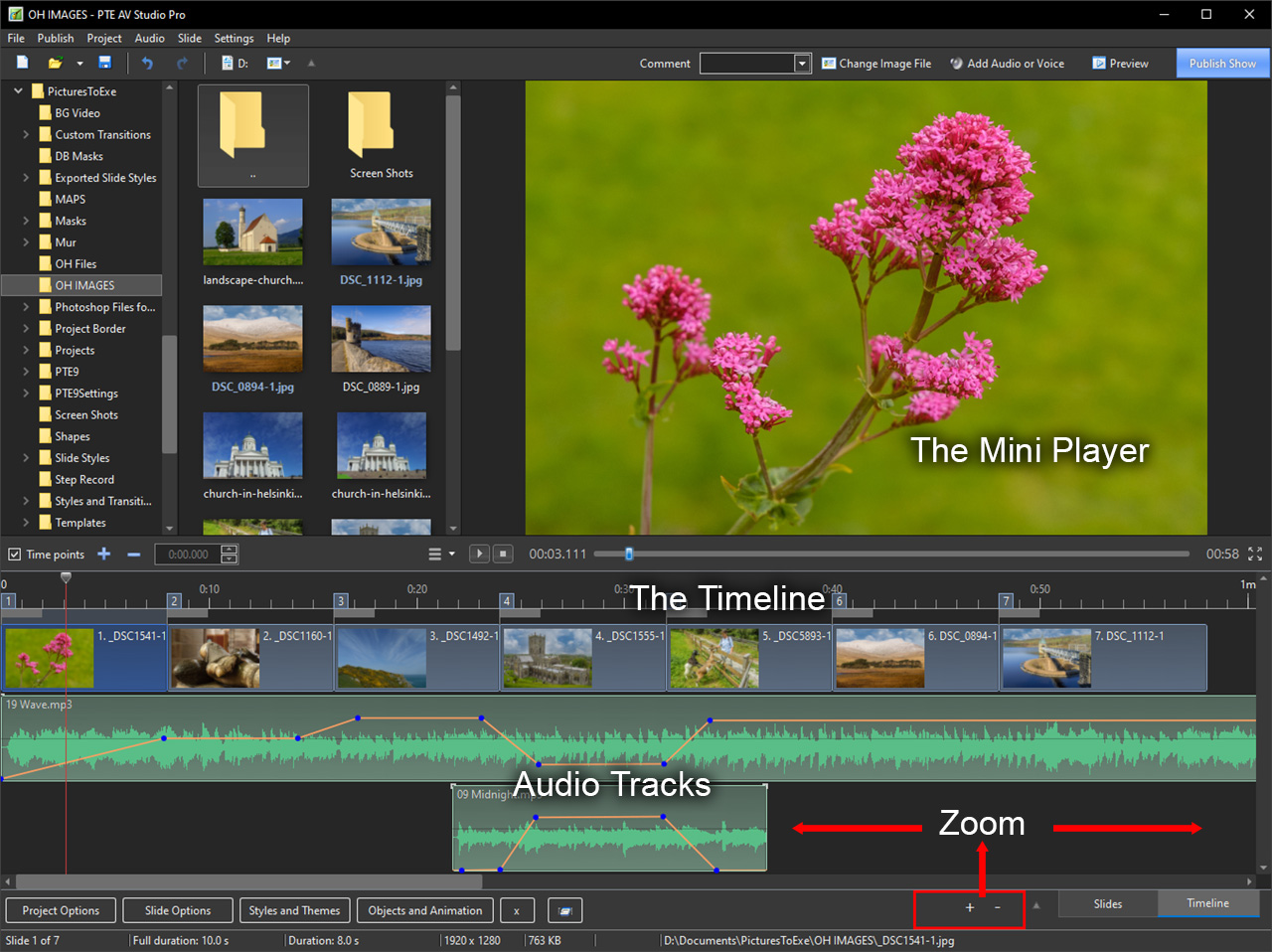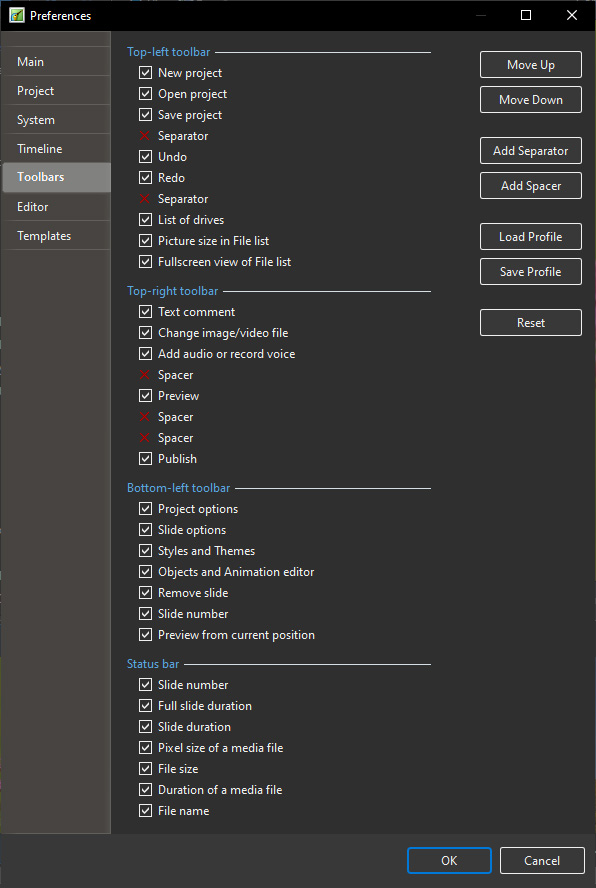Sidebar
Table of Contents
Terminology
The examples below show the placements of the various elements of the Main Screens. Please note that the placement of Tools on the various Toolbars can be configured to suit the user and might differ from the Default Tools Settings. See Toolbars
The Slides View
- The Main Menu
- The Top-Left Toolbar
- The Top-Right Toolbar
- The File Tree
- The File List
- The Slide List
- The Bottom-Left Toolbar
- The Status Bar
- Press “Slides” for Slide List View
- Press “Timeline” for Timeline View
- The “up” arrow will access the “Full Screen View of Slide List” in Slides Mode
The Timeline View
- The Mini Player
- The Timeline
- The Audio Tracks
- The Status Bar
- For more information on Tools and Toolbars see “Settings/Preferences/Toolbars”
- All Tools can be moved Up, Down and/or Between Tool Bars
For more information on the Slide List and adding Image Files, see
For more information on the Timeline, see
For more information on adding audio files, see
en-us/12.0/main-window_1/terminology.txt · Last modified: 2024/03/27 18:06 by davegee
Except where otherwise noted, content on this wiki is licensed under the following license: CC Attribution-Noncommercial-Share Alike 4.0 International